Pickup 360
Settings for Pickup 360
- Click Apps, further click Post & DHL Shipping App.
- After that you are on Dashboard, now click DHL Paket. Please select Pickup 360 on the right menu bar to get to these settings.
- To activate Pickup 360 please click on Inactive. This function allows you to schedule your parcel pickup with DHL.
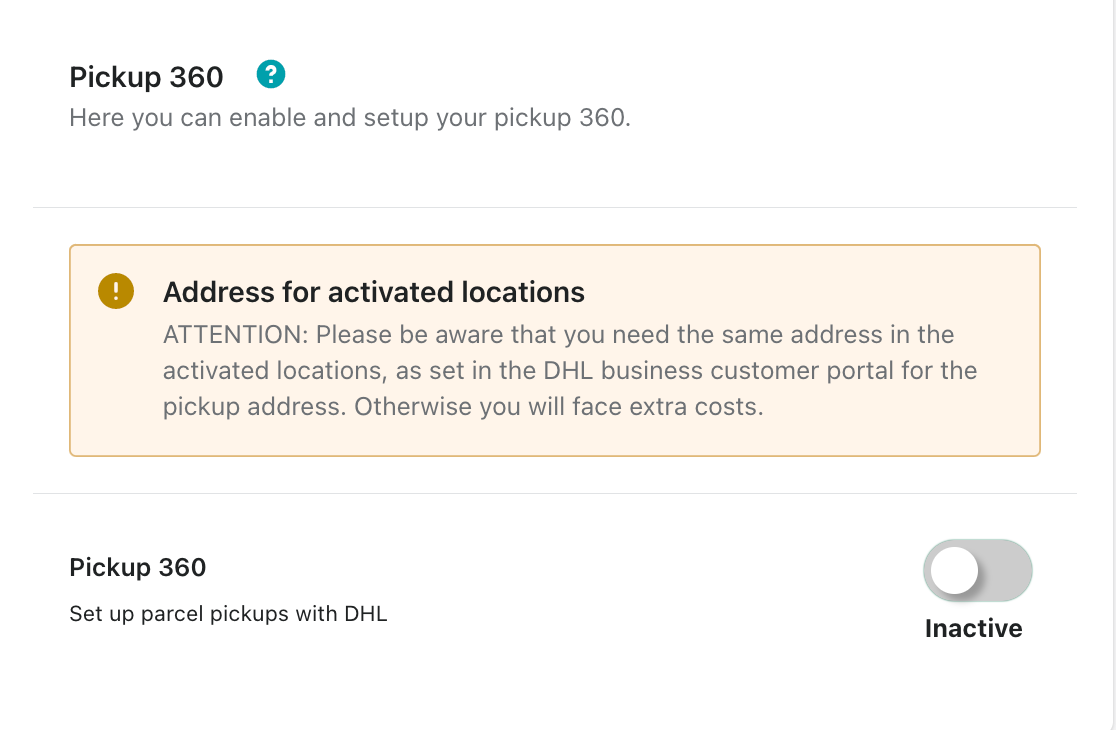
- After that you can choose the location from which you want to pick up the parcels.
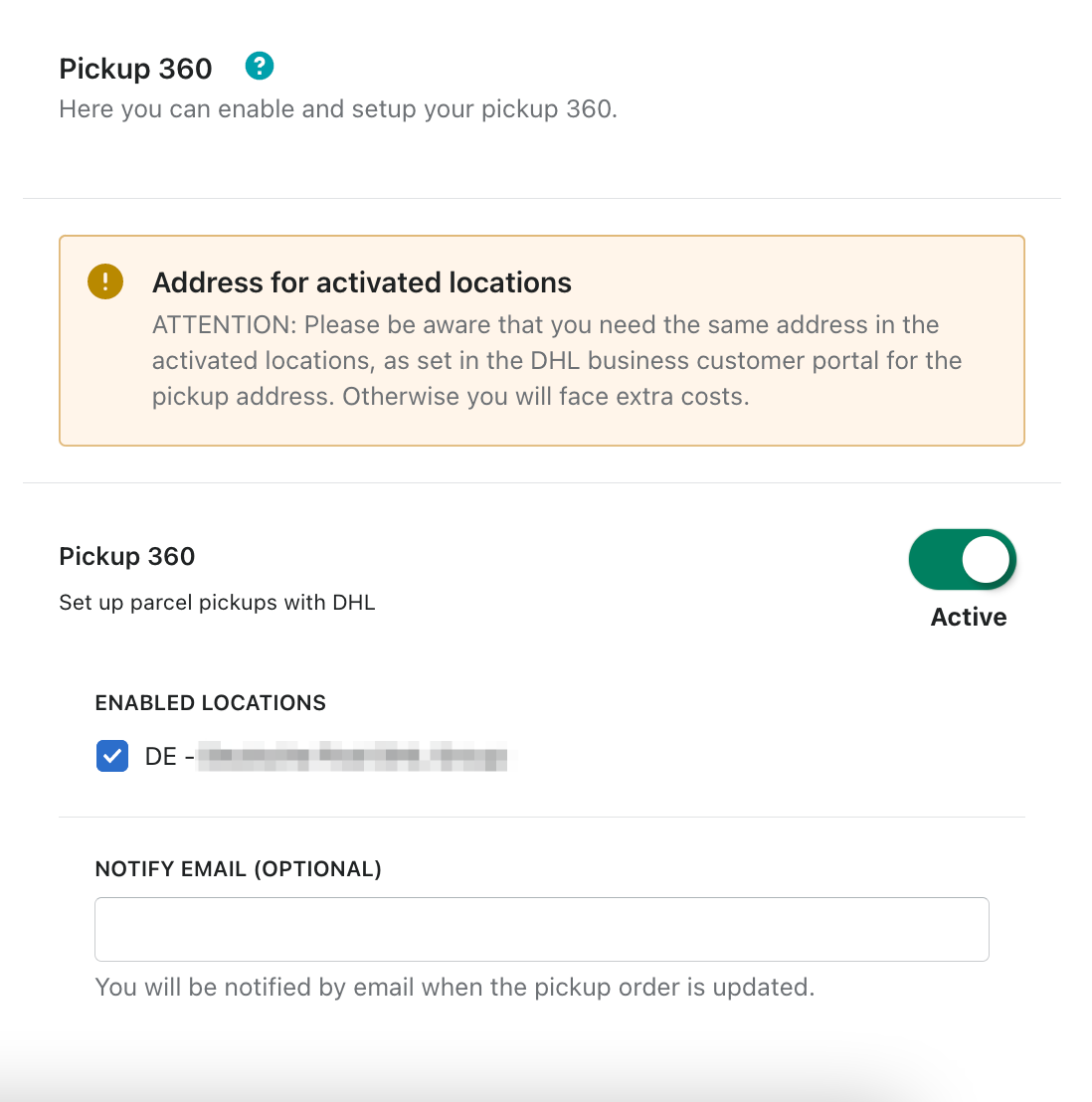
The address must be defined before in the GKP of DHL. GKP --> Pick up --> Settings. You will then need to add the exact same address to the locations in the Shopify settings as well.
How to create a pickup order?
- Click on Apps, further on Post & DHL Shipping App.
- After that you will be on Dashboard, now click on Create Pickup 360 button.
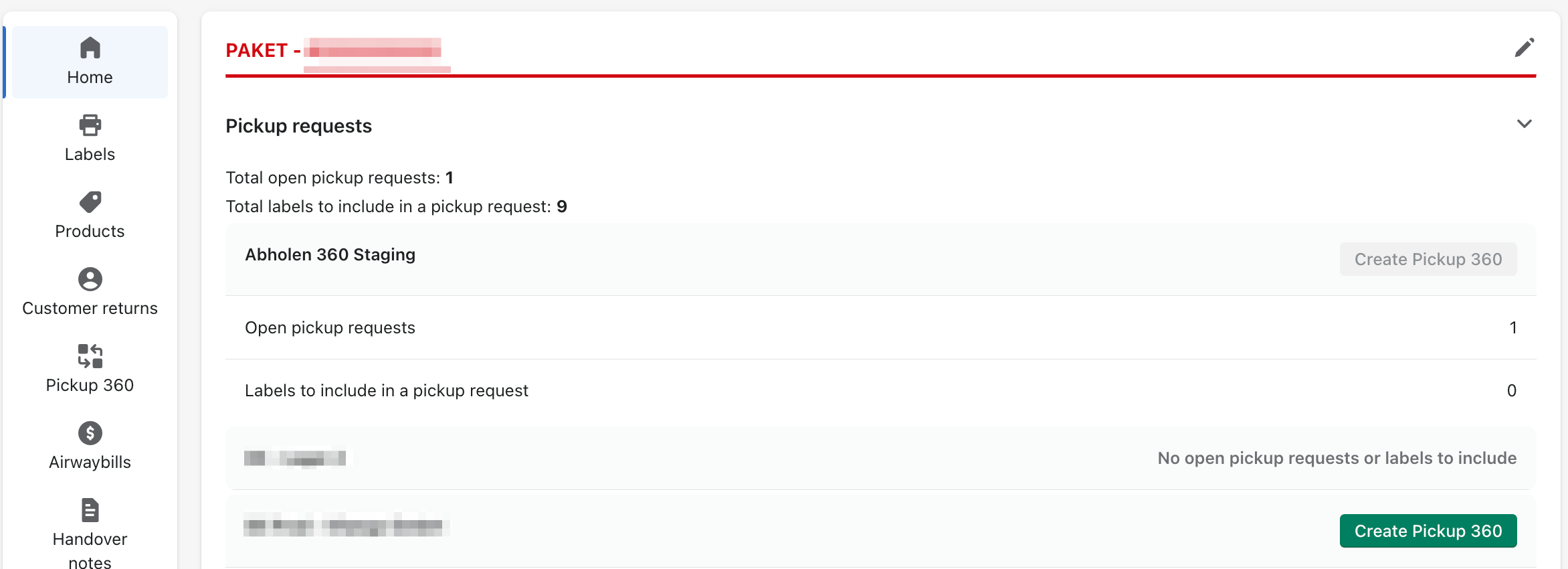
- Now select the packages you want to add to the Pickup 360 request.
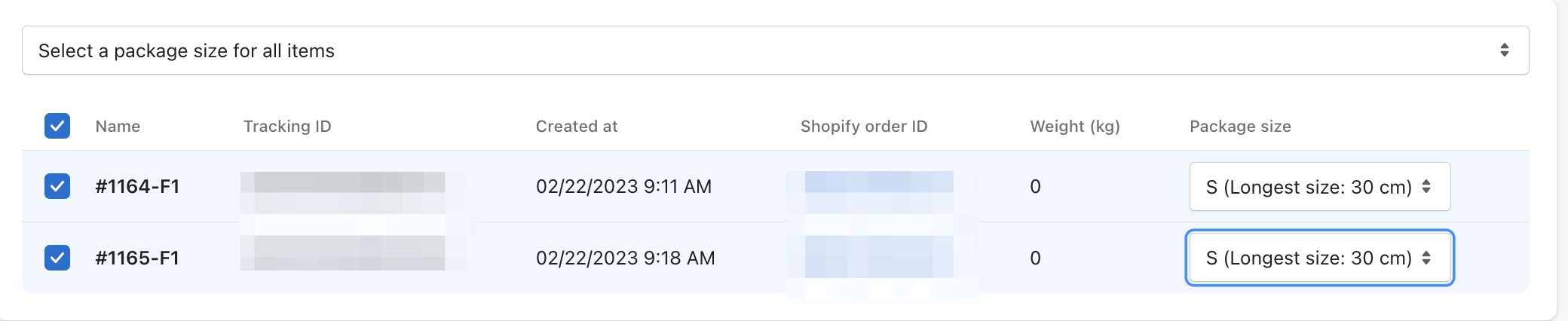 Once you have selected the packages, you can now choose between Pickup ASAP and Fixed Pickup Date.
Once you have selected the packages, you can now choose between Pickup ASAP and Fixed Pickup Date.
- With Pickup ASAP your package will be picked up by DHL as soon as possible. You have the option here to define the business hours when the package can be picked up.

- With Fixed pickup date you can define a specific date for the pickup. You also have the option here to define the business hours.

- Click on Create Pickup Order.
- After that you will be on Dashboard, now click on Pickup 360.
- Now you will see your current pickup requests.

- In this view you can choose between:

The system differentiates between BDA on-demand pickup and EMA one-time pickup. BDA: Pickup of up to 10 shipments - depending on demand. This offer is aimed in particular at customers who do not have a regular collection requirement. Shipments (including bulky items) will be picked up from the agreed business addresses as needed. EMA: Collection of more than 10 parcels - if required. This offer is intended for customers who would like to have larger deposit quantities in excess of their agreed collection quantity or bulky goods shipments collected from the agreed collection locations. or bulky parcels and container loads, etc.