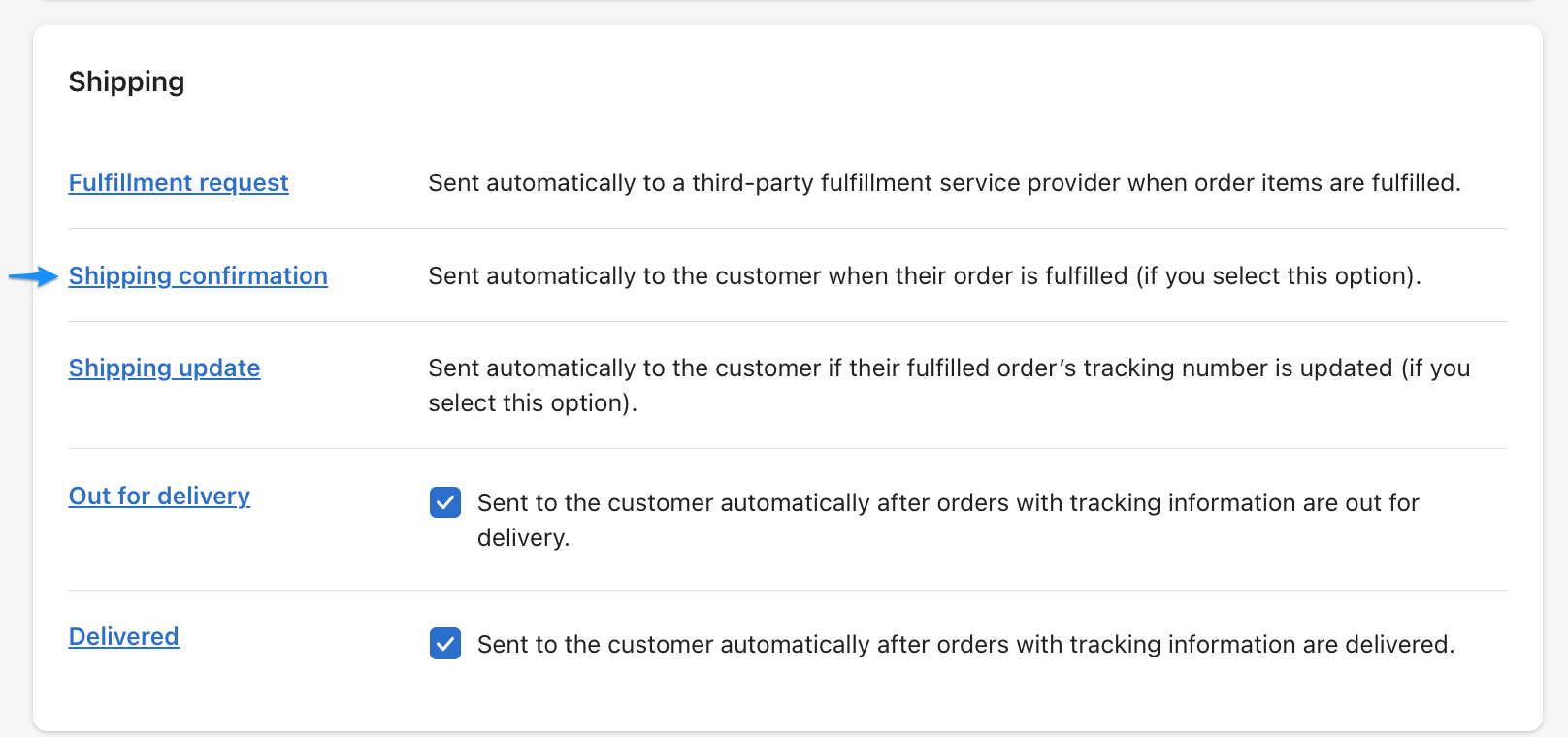Shopify
General
- Open Shopify, then please go to the Settings.
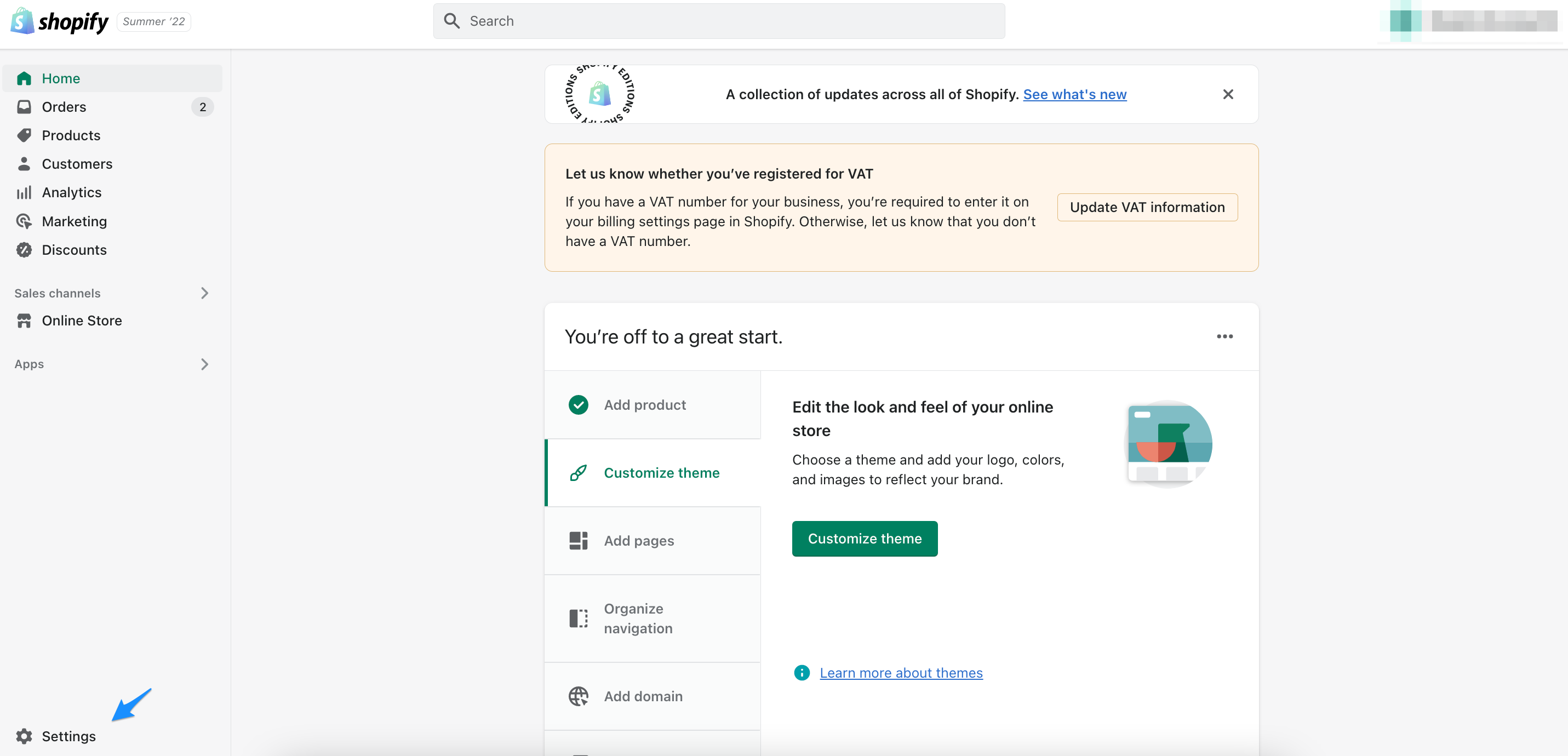
- Next click on Store details.
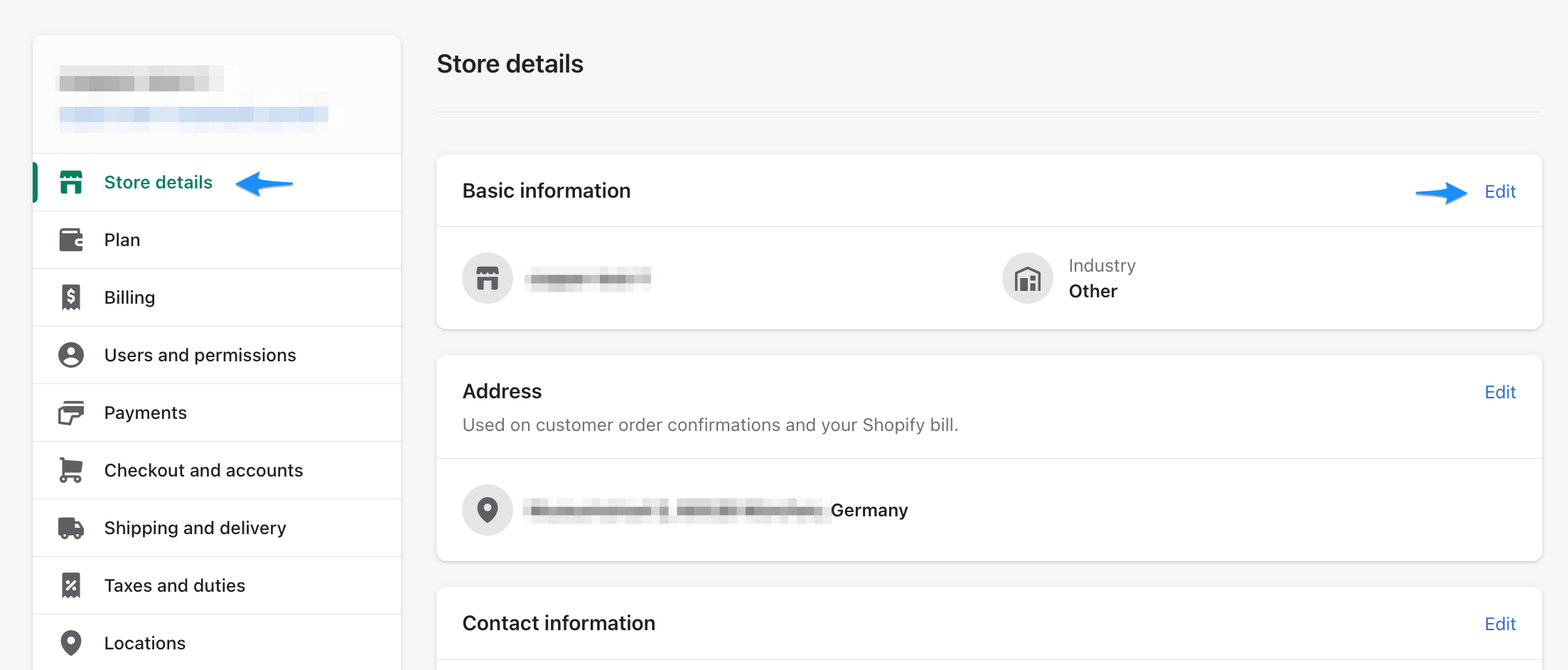
- Here you will find the general settings. The second item is Shop address. Please fill in the Legal name of company field.
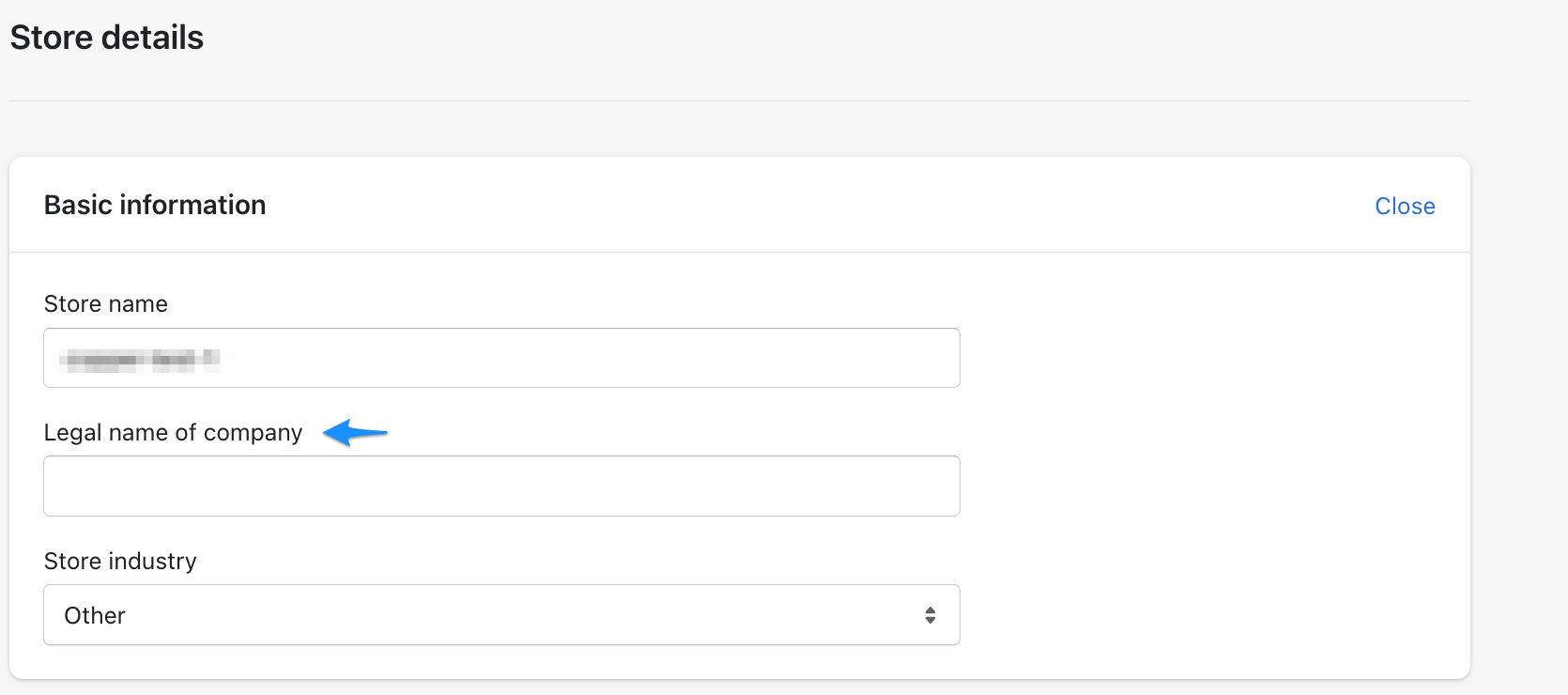 This information is taken from our app in the General settings. This name will then be part of the shipping address and will be printed on each label.
If you do not fill this in you will not be able to create labels with Post & DHL Shipping.
This information is taken from our app in the General settings. This name will then be part of the shipping address and will be printed on each label.
If you do not fill this in you will not be able to create labels with Post & DHL Shipping.
Locations
- Open Shopify, then please go to the Settings
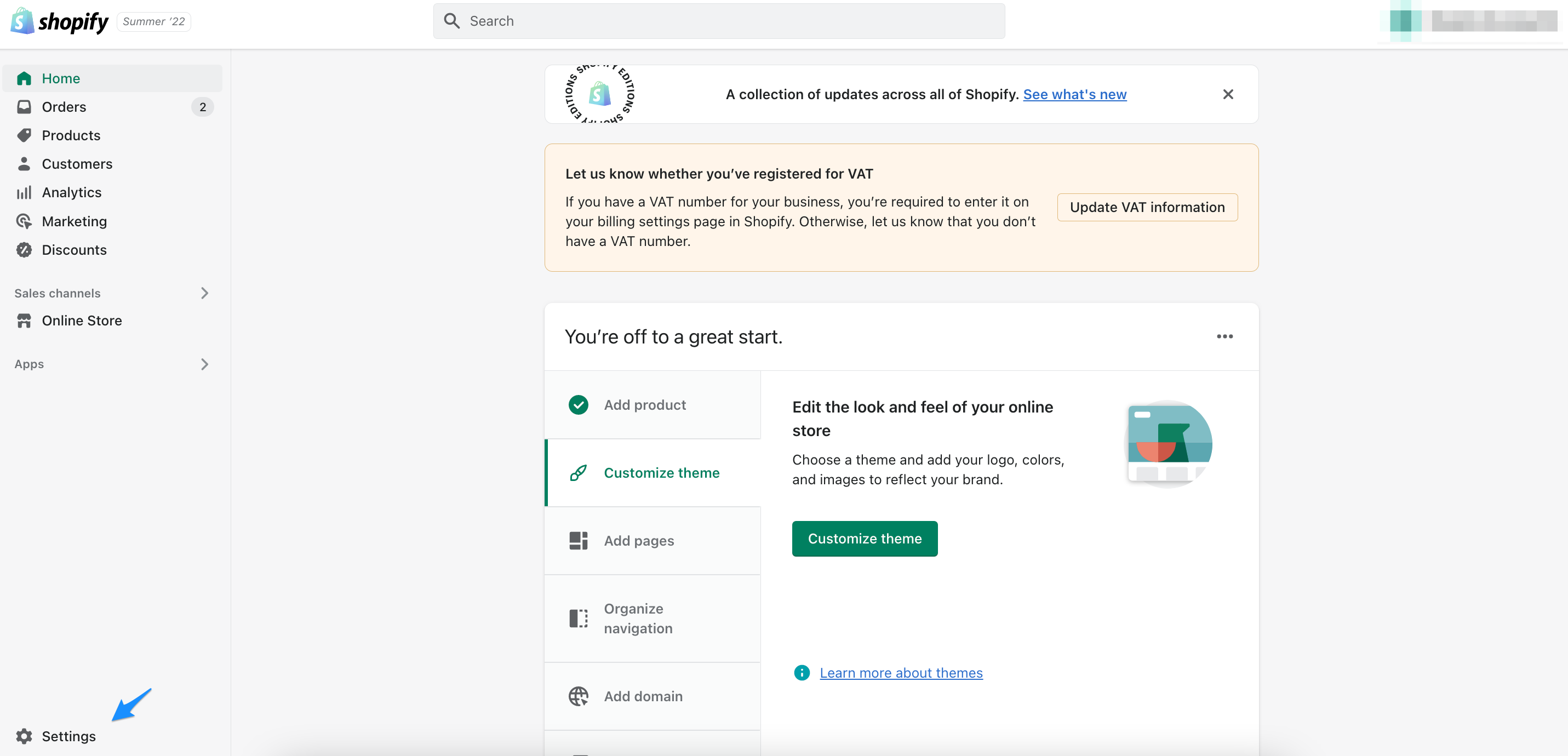
- Now please click on Locations.
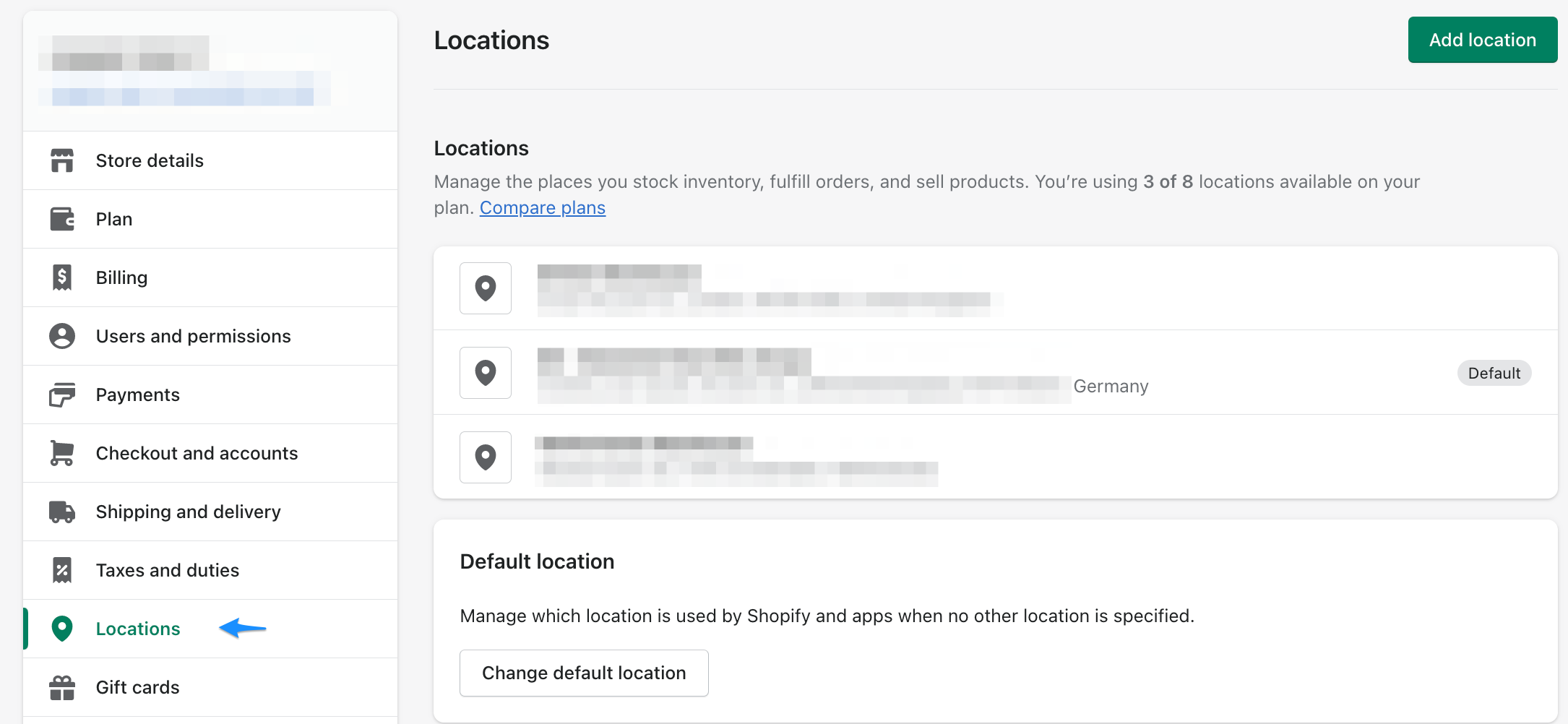
- Here you can now add your location, this data will be taken over by our app.
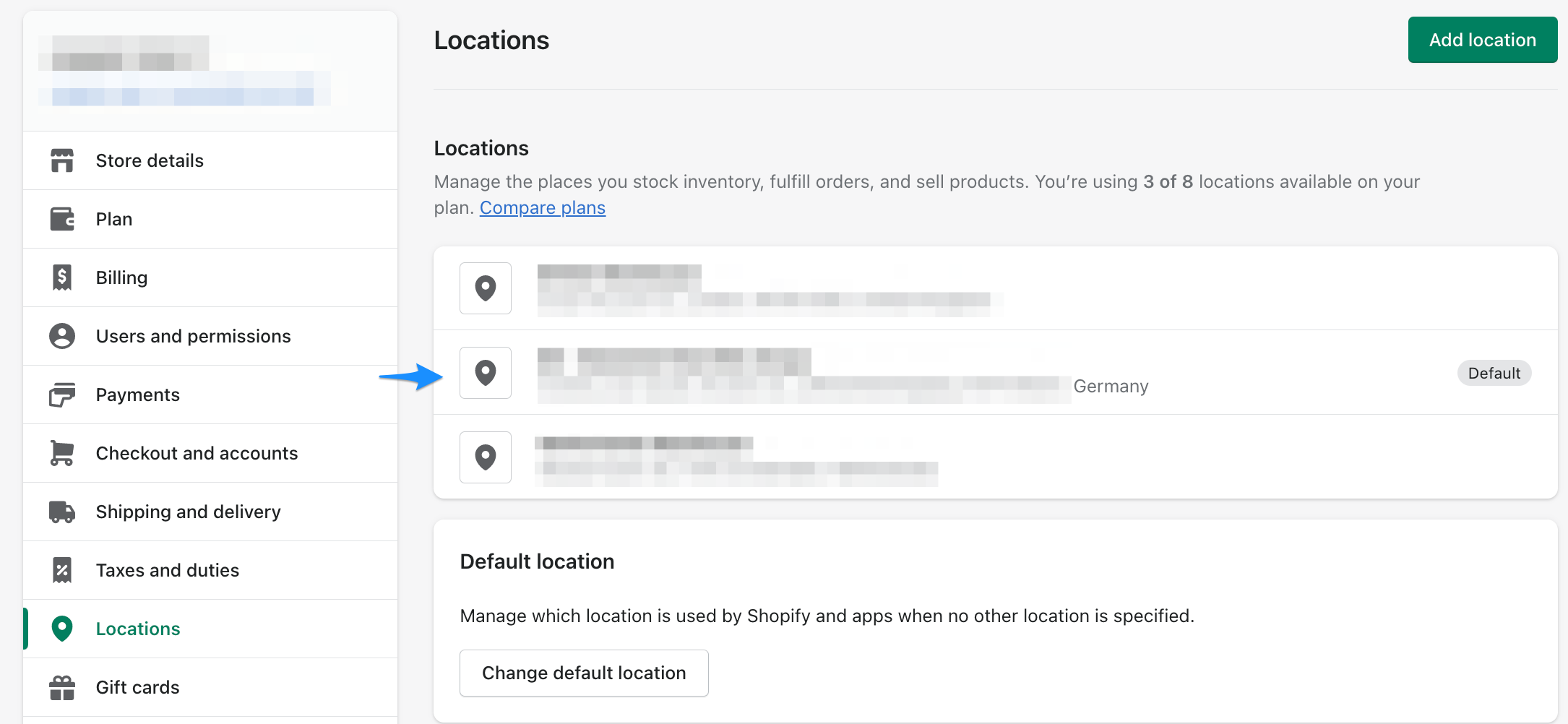
caution
This data is required for Override return address and for each label creation.
Shipping confirmation
Once you have created a label for your customer's order, the tracking number is automatically added to Shopify Fulfilment and sent to the customer. We explain how to get to these settings here.
- Open Shopify, then please go to the Settings
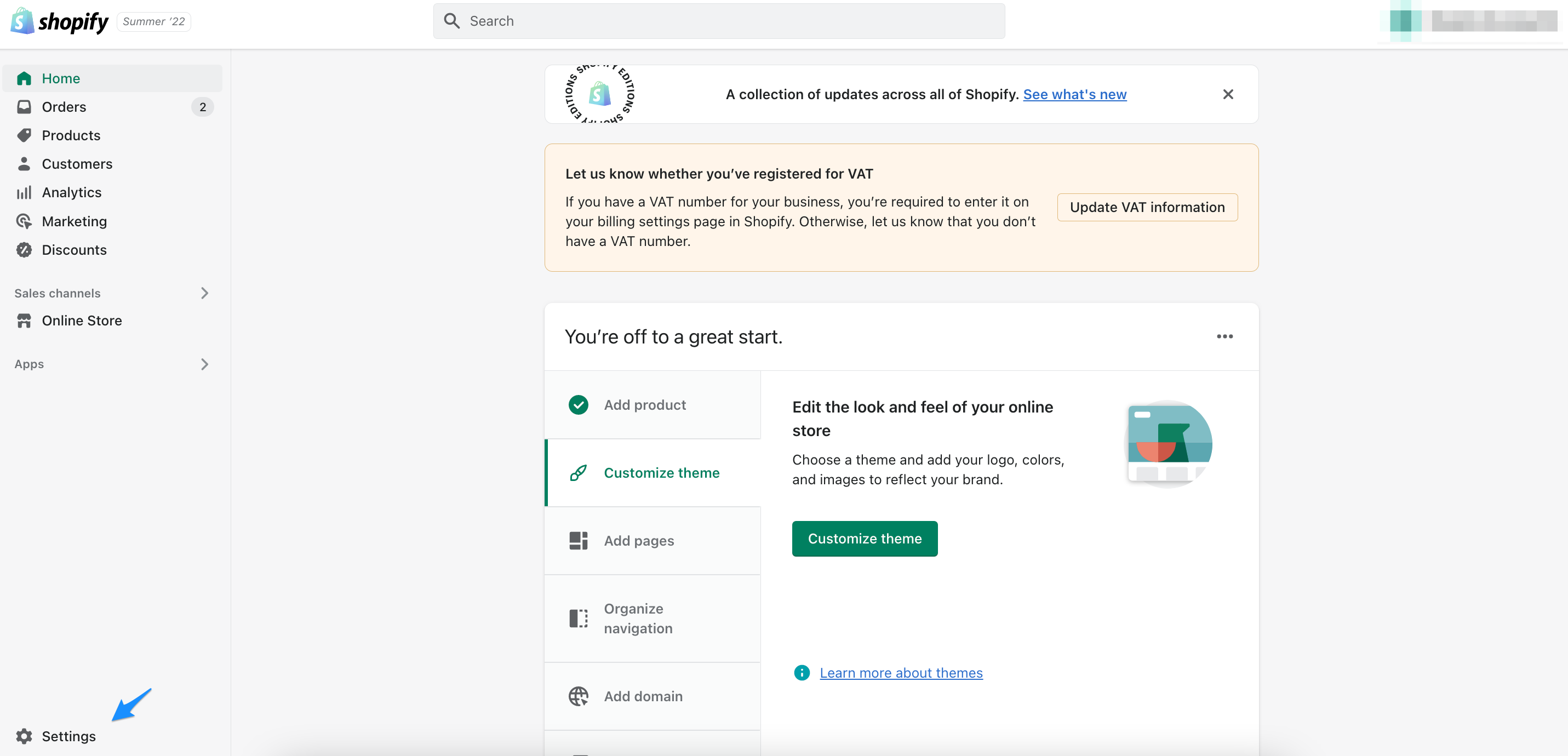
- Click please on Notifications.
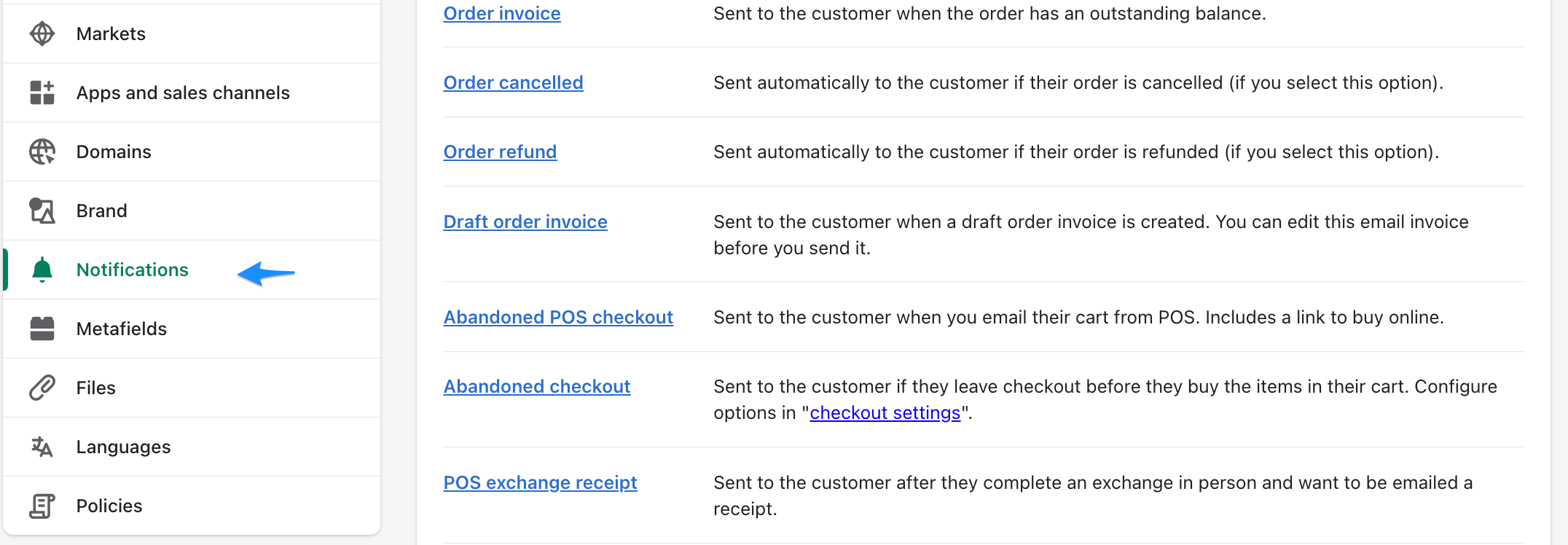
- The point Shipping confirmations shows you the email which will send to your customer.