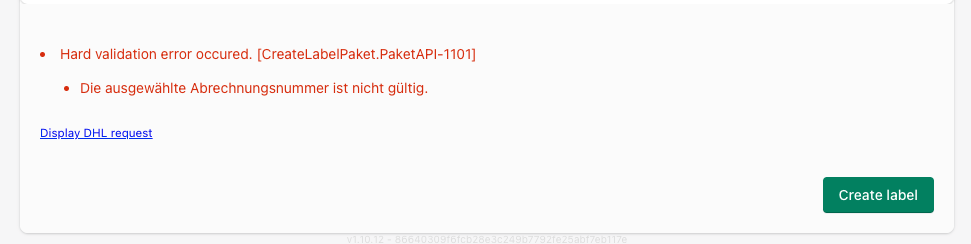Paket - Label with included return label
Setup of the enclosed returns
- At first click on Apps and open Post & DHL Shipping.
- On the right site you can see DHL Accounts and click on DHL Paket.
- Please select Return labels on the right menu bar to get to the return settings.
The enclosed return label must first be activated in the user account by DHL sales! The Return product is not enough, you must also have the Label with included return label activated by your sales contact.
Before you can enable the return, you have to add it to the Participations. We have described this in more detail in the chapter Participations. Otherwise, the return settings will not be displayed.
- Label with included return label, this function generates a return label automatically when you create a label for shipping.
- Click on Inactive to activate.

- Chose
Paket (V01PAK)and/orWarenpost (V62WP).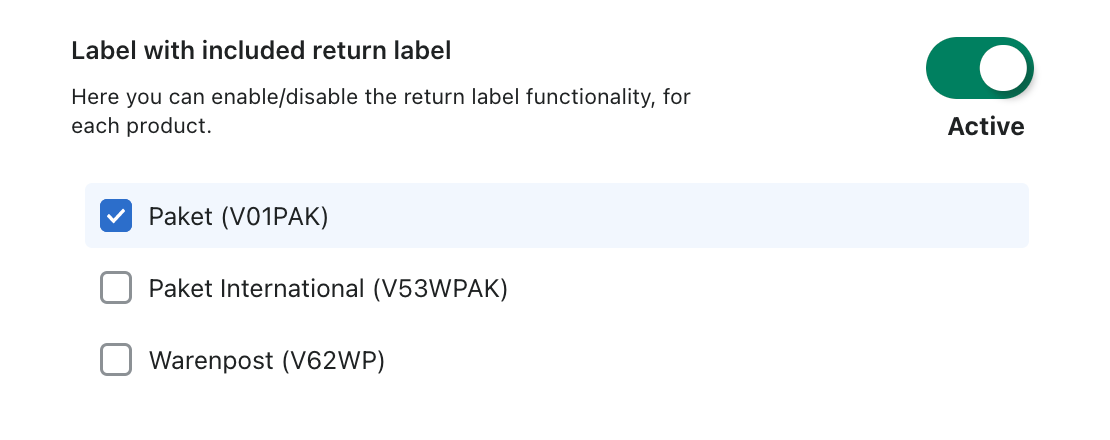
- Then click on the bottom of the page on Save.
The product Included return label must be activated in your DHL business customer account so that you can use it in the app. If this is not the case, you will receive errors later. To activate this, please contact the DHL Sales Department.
Create Label
- If you want to create a label, you have to ensure that Label with included return label is selected.
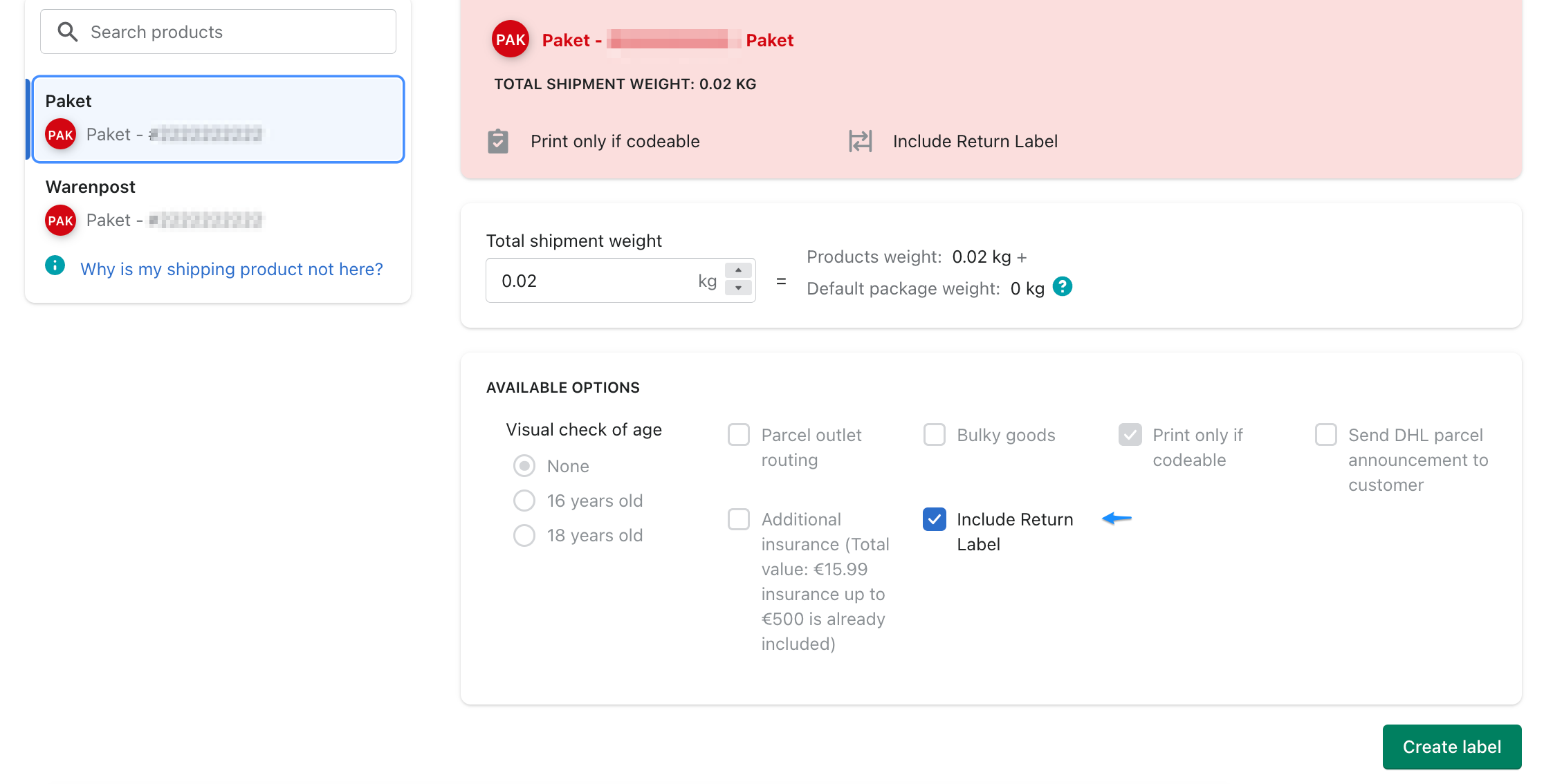 2. At the end you can see the shipping label and the return label. Now you can print or save both.
2. At the end you can see the shipping label and the return label. Now you can print or save both.
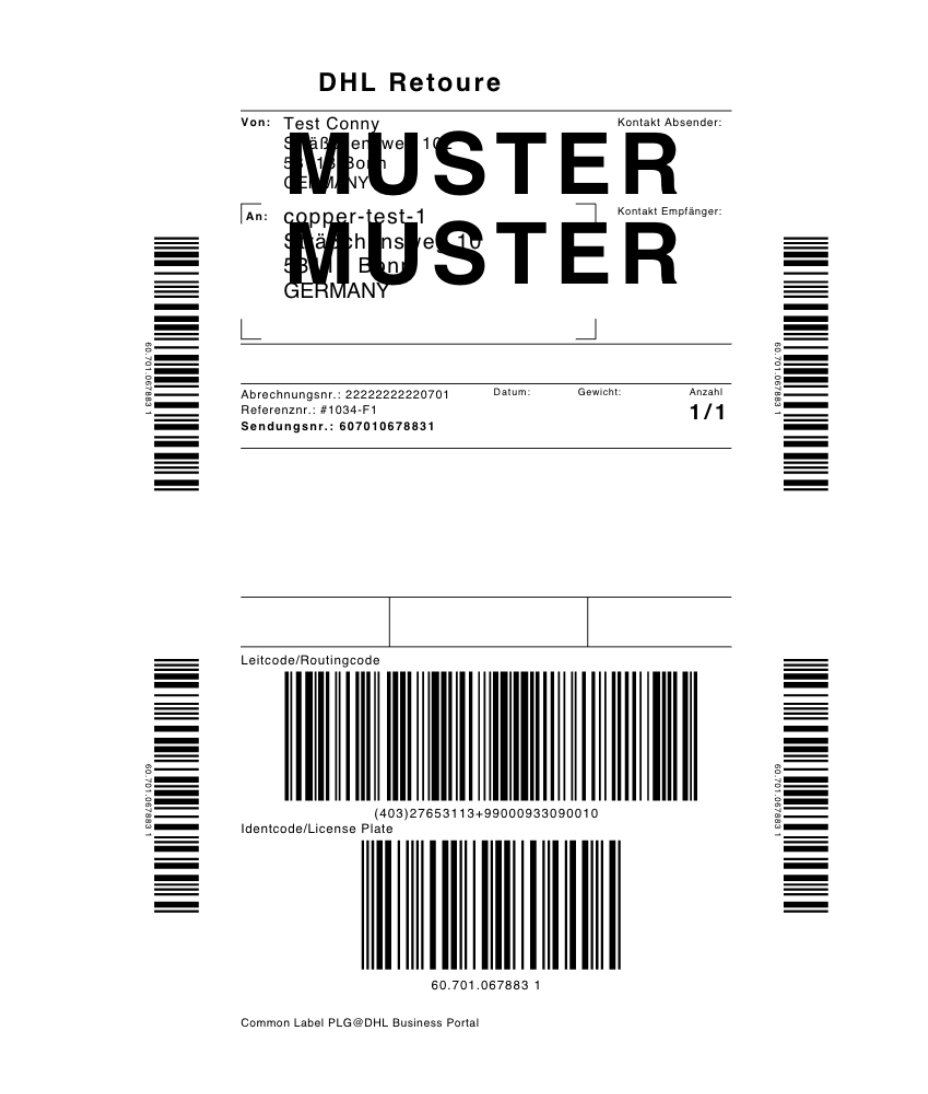
Error message
If you get this error message, it is because you have not yet activated the Label with included return label product at DHL Sales.