Paket - Customer returns
Set up customer returns
In the app settings you will find the Customer returns function. This function is for customers to create a return label themselves. The requirement for this is that you have activated this function before. How you can activate this, we have described here in detail:
- At first click on Apps and open Post & DHL Shipping.
- On the right site you can see DHL Accounts and click on DHL Paket.
- Please select Return labels on the right menu bar to get to the return settings.
Before you can enable the return, you have to add it to the Participations. We have described this in more detail in the chapter Participations. Otherwise, the return settings will not be displayed.
- In order to offer this option to your customers, please click Inactive.
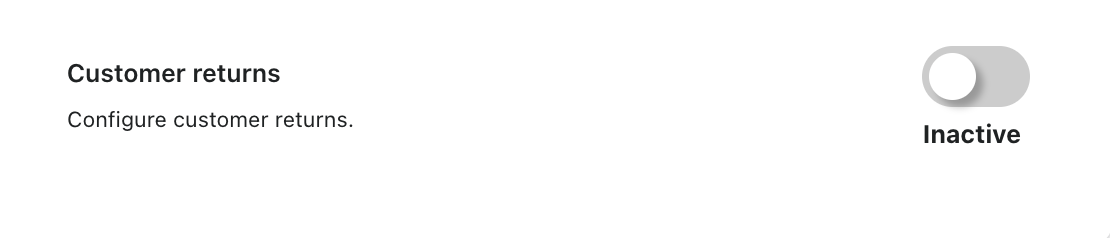
- Once you have activated this, it should now look like this.
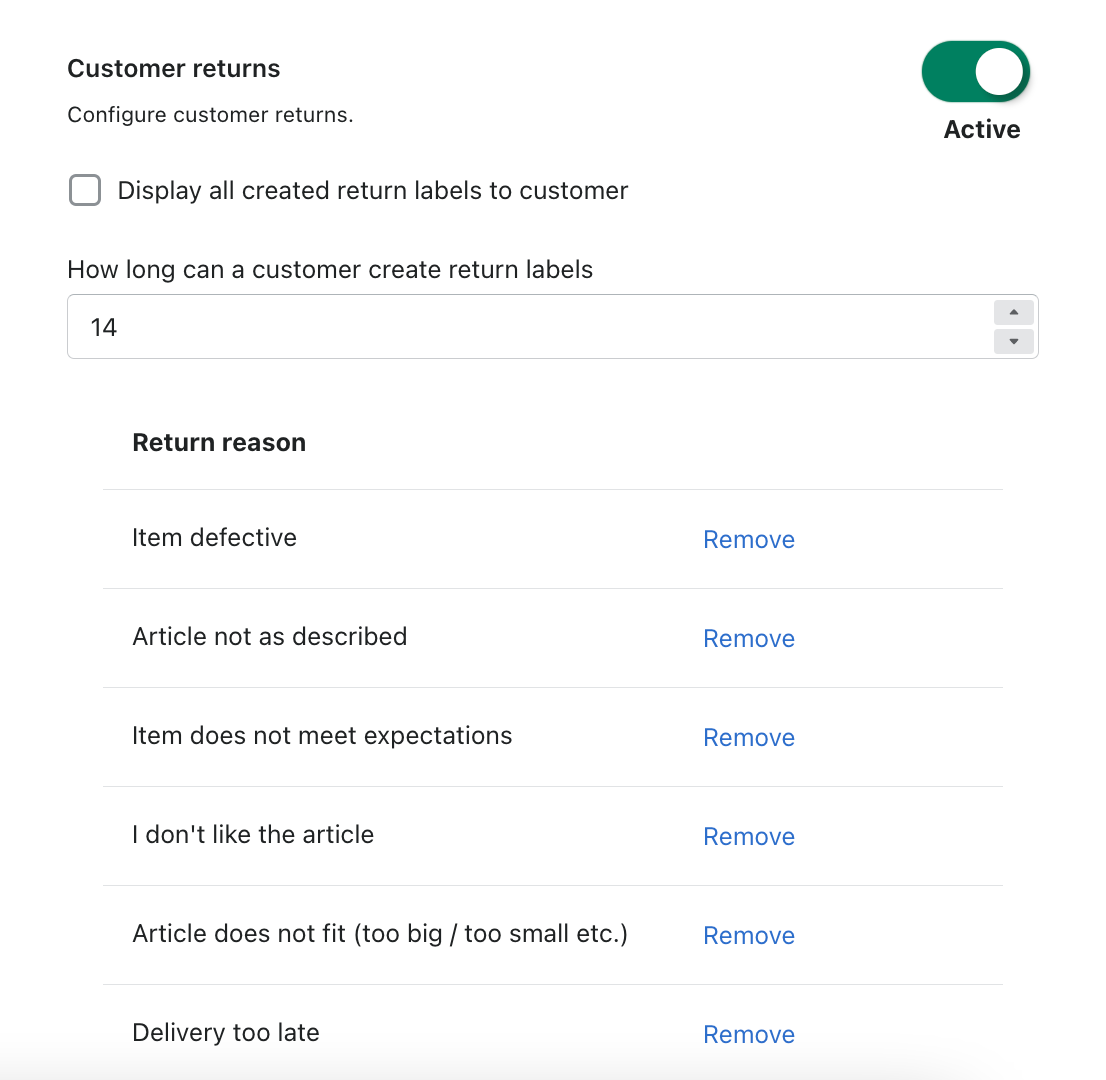
- After that you can define how many days your customers have the possibilities to create a return label.
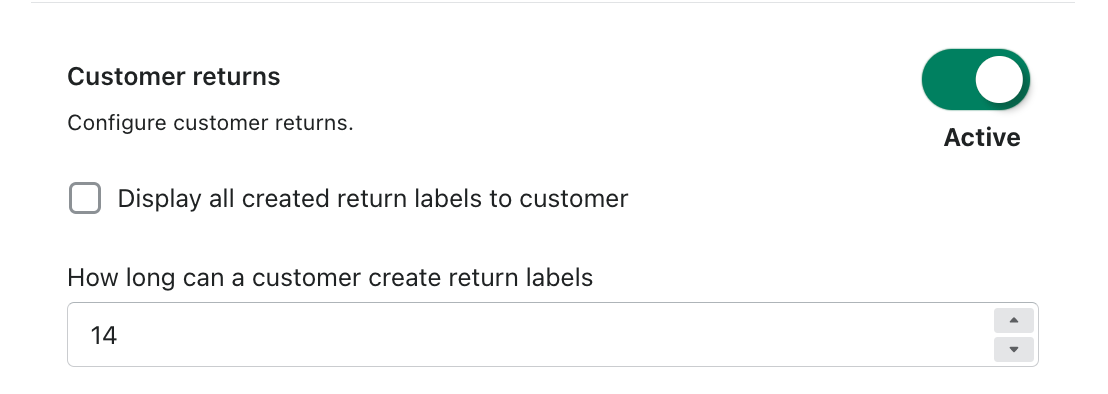 7.In these settings you can define the Return reasons as well. By choosing from the predefined options. You can also remove already selected return reasons by clicking on Remove.
7.In these settings you can define the Return reasons as well. By choosing from the predefined options. You can also remove already selected return reasons by clicking on Remove.
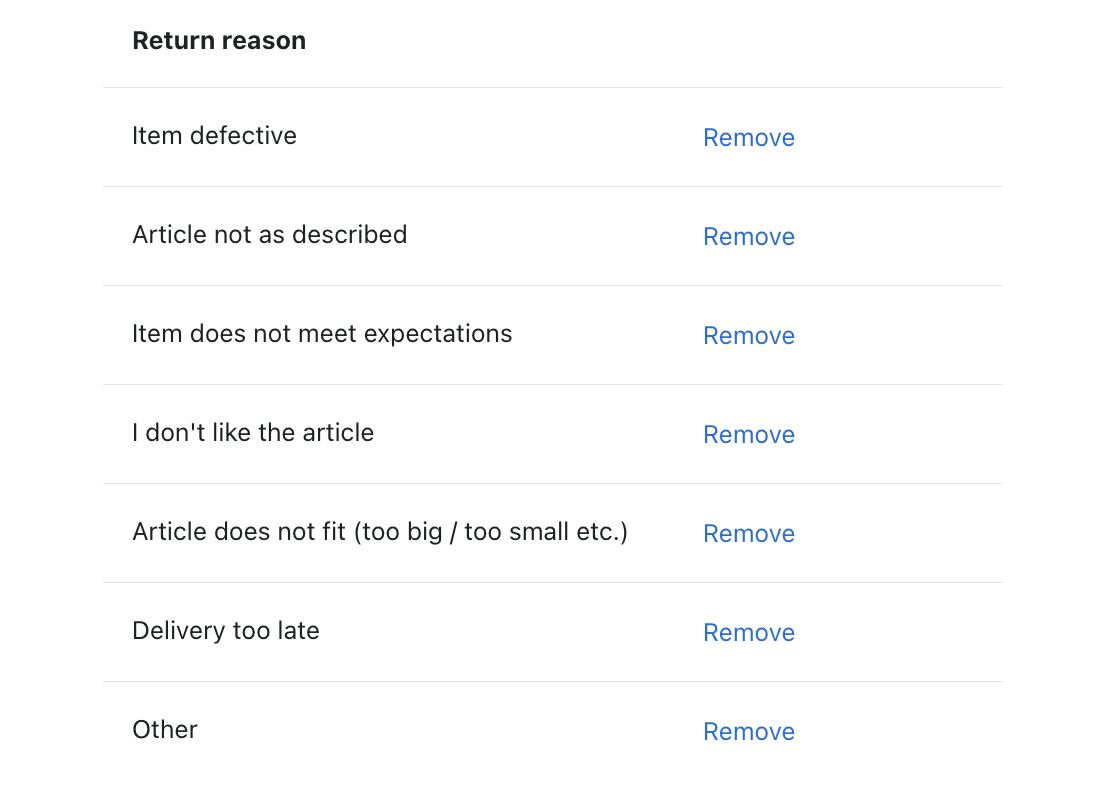
- After that please click Save at the bottom of the page.
Creation of a return label from the customer's point of view
- In order to allow the customer to create a return label, you must have previously created the shipping label for this order. After that, this option will appear in the checkout for the customer.
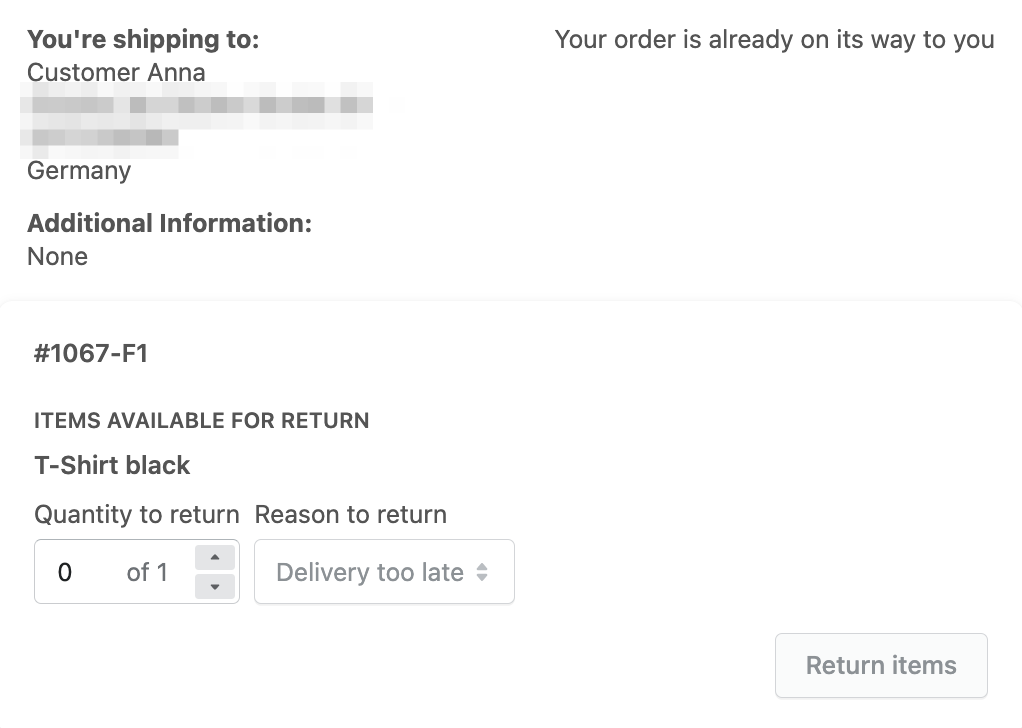
- The customer can now choose which product he would like to return.
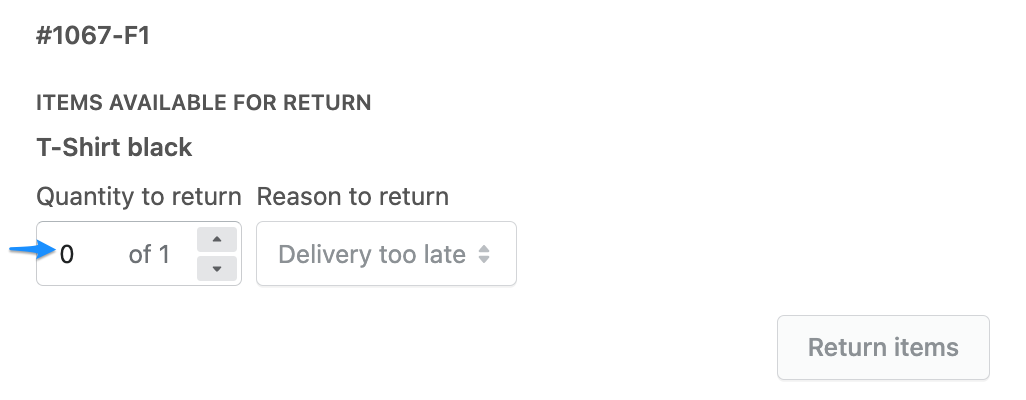
- After that the customer must specify a reason for return.
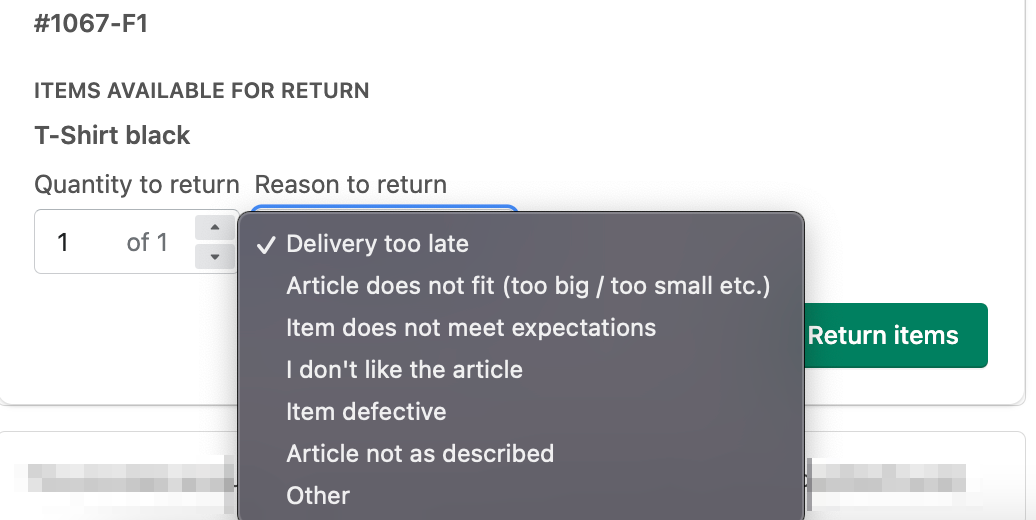
- When these steps are done, the customer can create the return label.
Before this appears, he must confirm this process first.
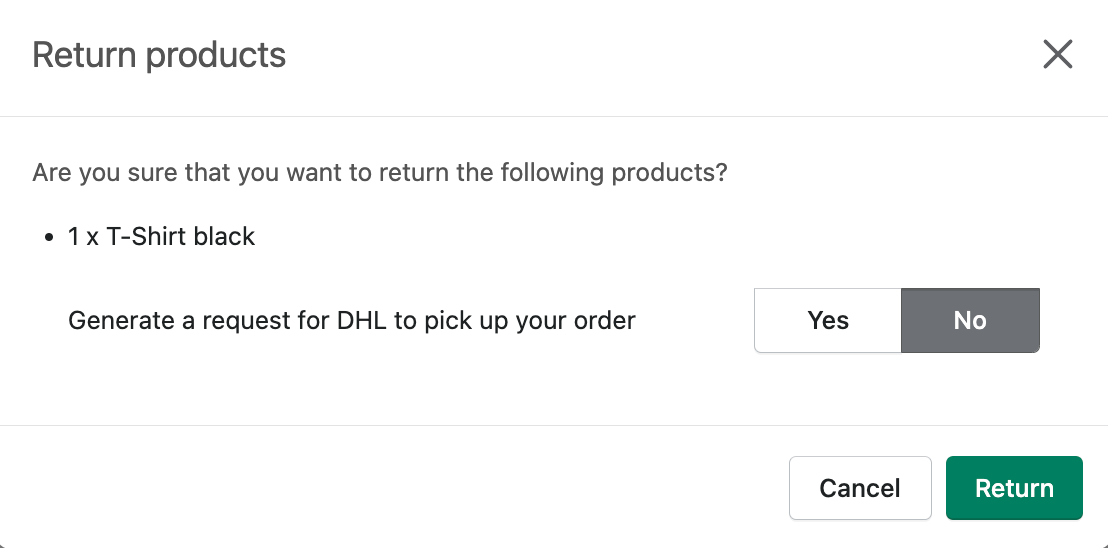
- Afterwards the return label is available for download.
- For the customer, the return label will look as shown below:
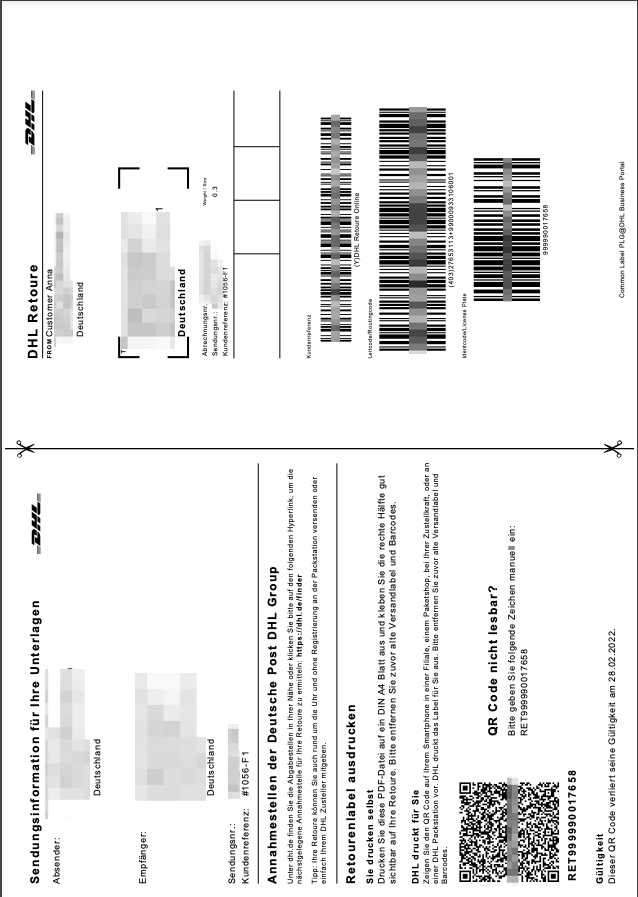 .
. - You will then see the label in the app as well. You will be shown the addition, on which day and at which time the customer has created the return label. Furthermore, the product and the return reason will be displayed to you.
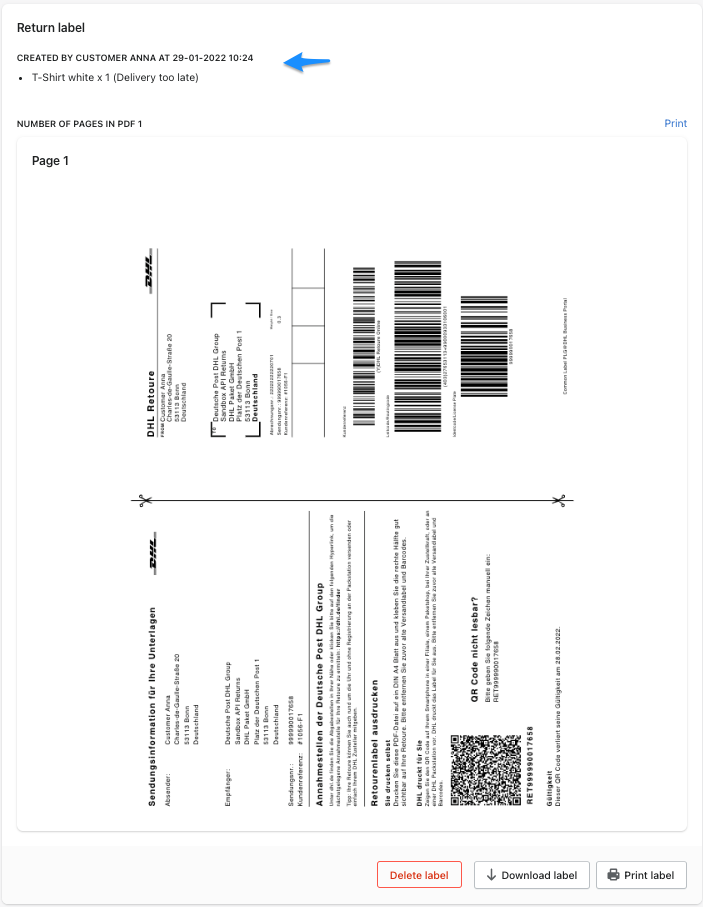
Customer Returns overview
- To begin, go to Apps and open Post & DHL Shipping App.
- After that, you will be on the dashboard of the app. Now please select Customer Returns here.
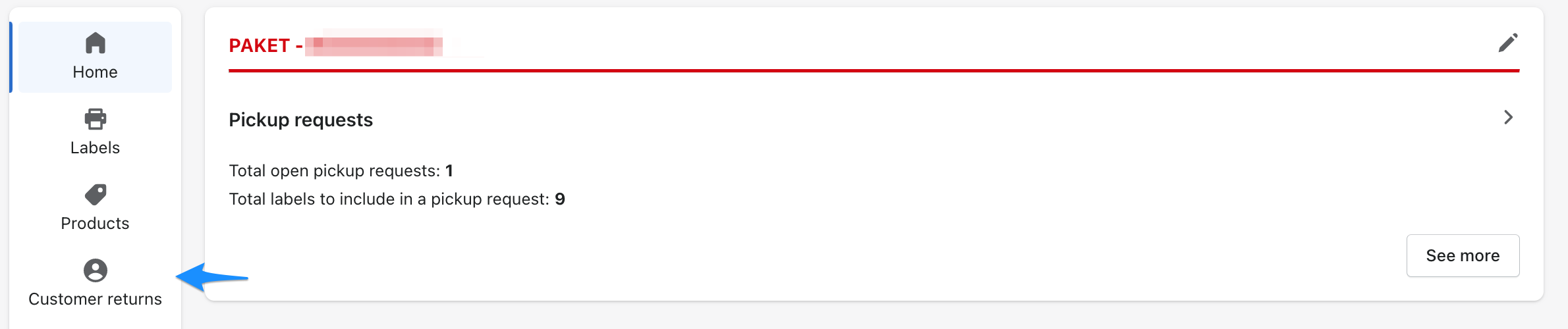
- Now, you will see an overview of all customer returns.

Activate Pickup 360 for customers
-
To begin, go to Apps and open Post & DHL Shipping App. Then on the right side in the DHL Accounts field select DHL Paket.
-
Now you can edit your account. Under the item Returns Labels you will find all the settings regarding returns.
-
To enable your customers to pick up the shipments, please click Inactive here to activate the function.

-
If you have activated the function, you can also define costs for the collection. Please note that you must specify the amount in cents here.
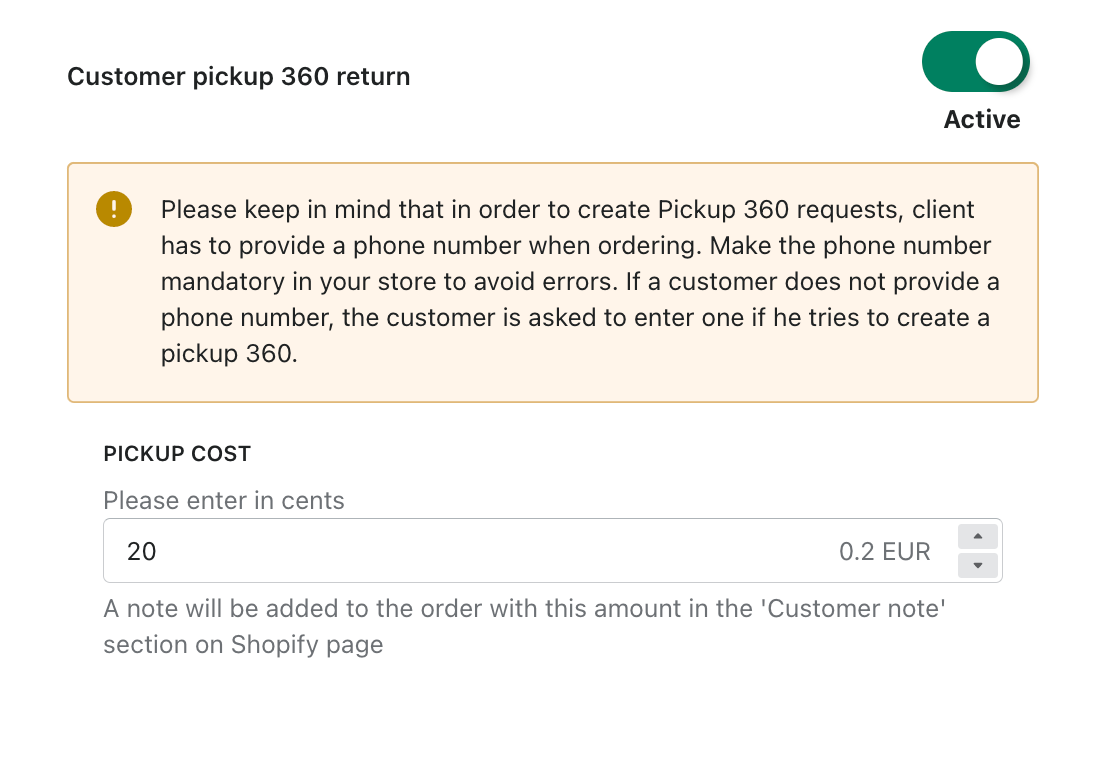
Creation of Pickup 360 from the customer's point of view
You have the option to offer your customers that you will have the return picked up. Customers can create a pickup order themselves. After you have selected the returned goods as described above. You can now select Yes here and submit a pickup order.
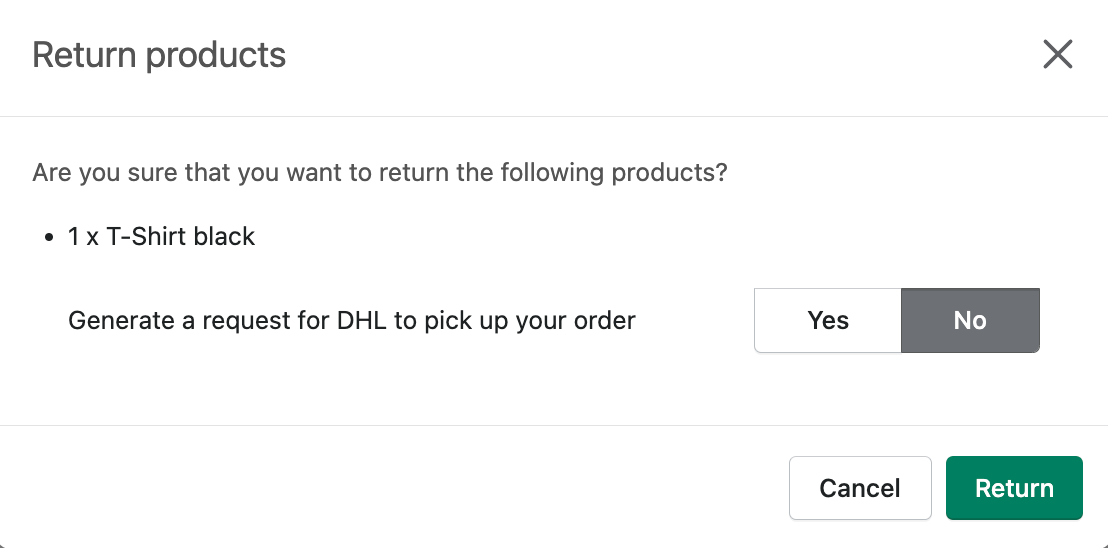
Customers then have the option to select a time slot so that the goods are picked up As Soon As Possible.
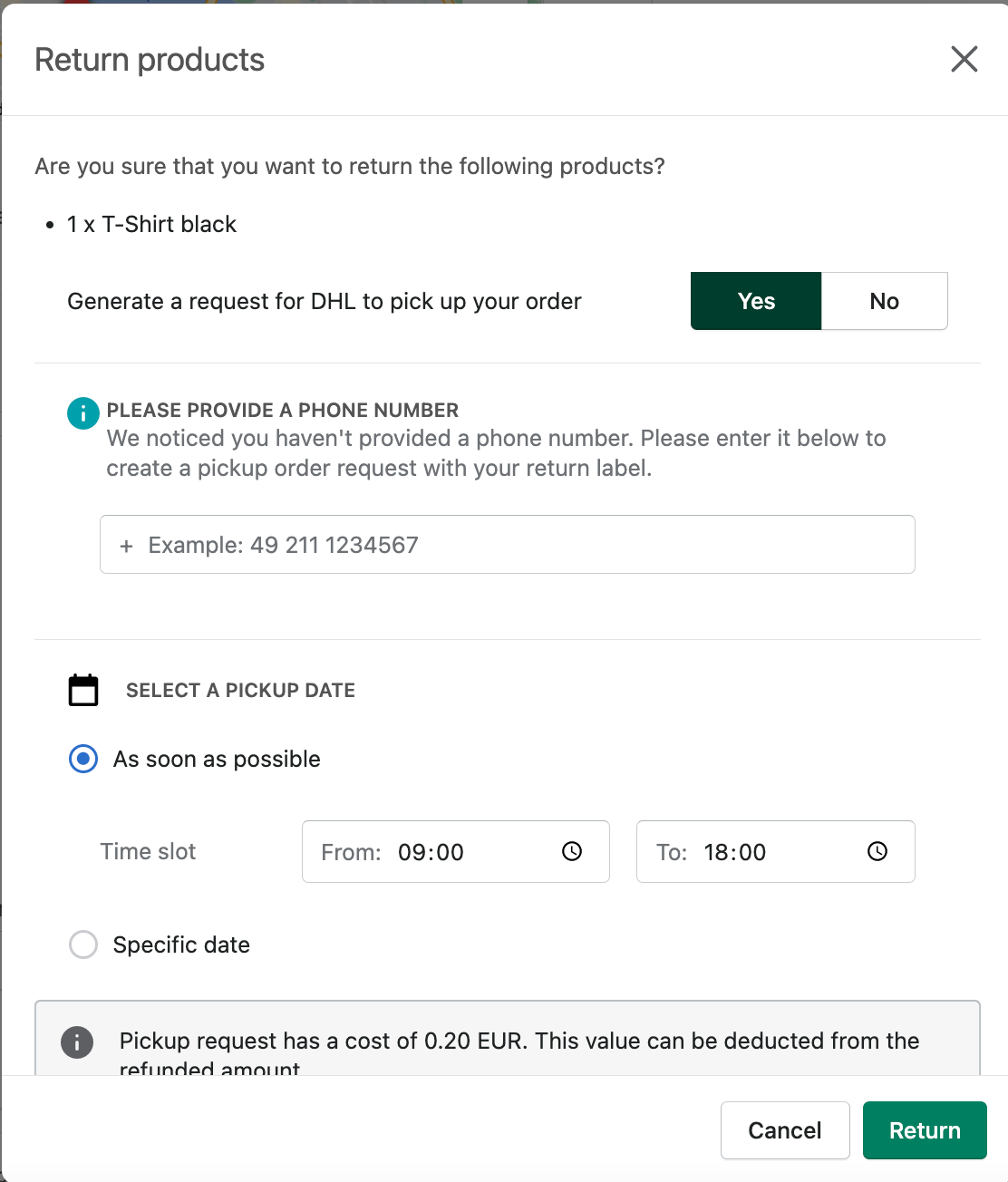
Customers can also select a specific date on which to pick up the shipment.
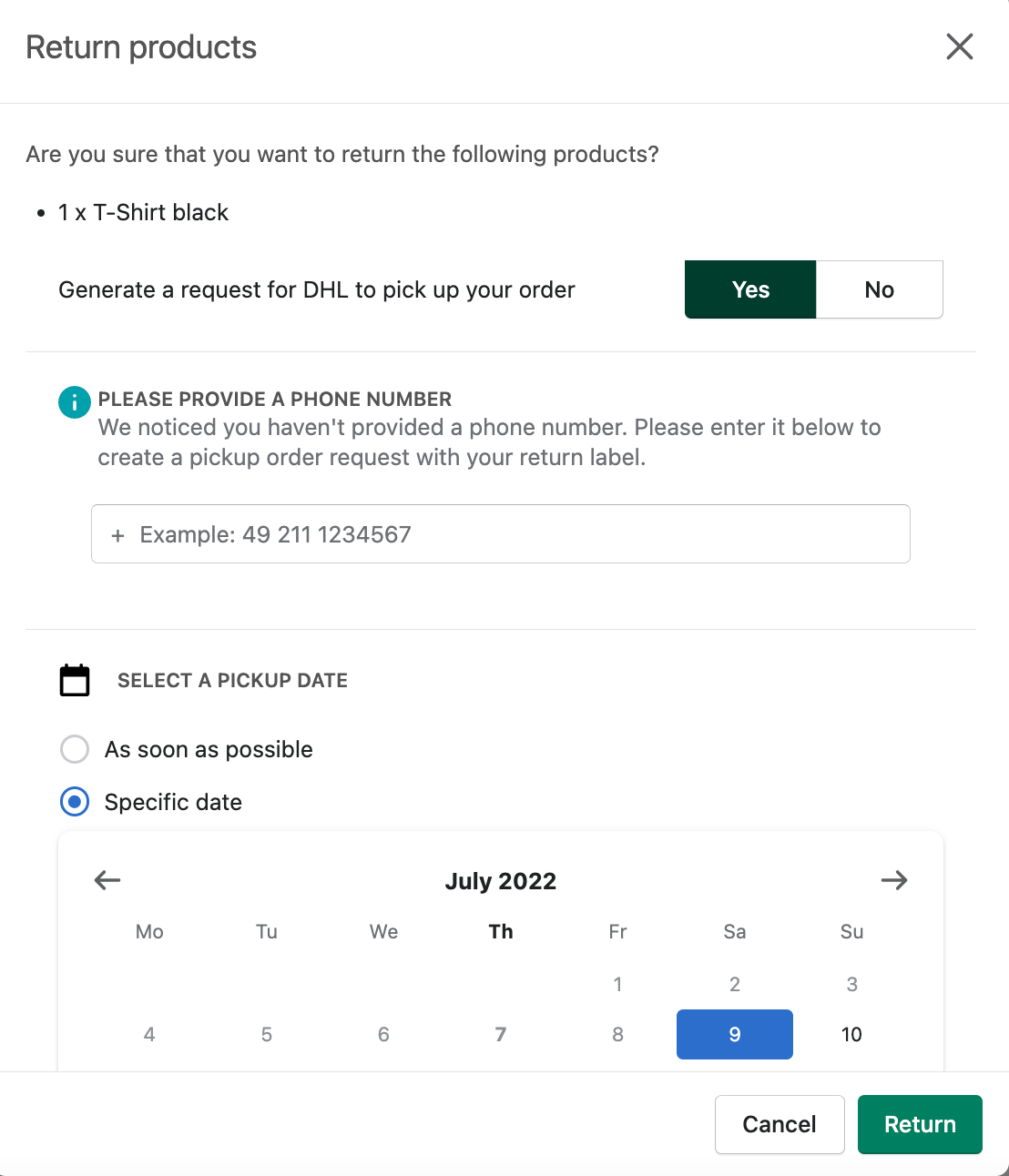 It is important that customers then click Return.
It is important that customers then click Return.