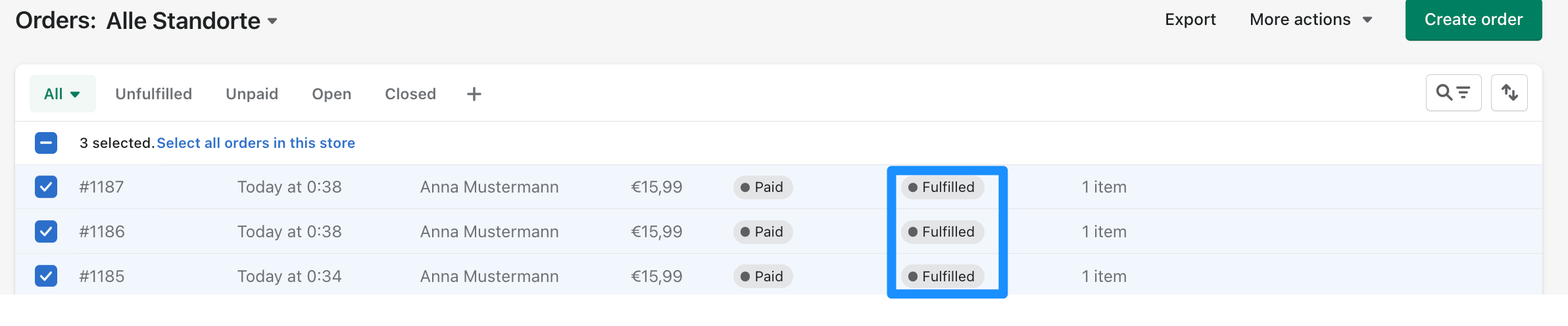Create multiple Shopify Fulfillments
- To create multiple Fulfillments, first open the Orders view in Shopify.
- Now you can see all your orders, select all orders, for which you want to create a shipping label by clicking on checkbox of the respective orders (in our example
#1185,#1186and#1187) Afterwards just click on Mark as fulfilled in the upper bar.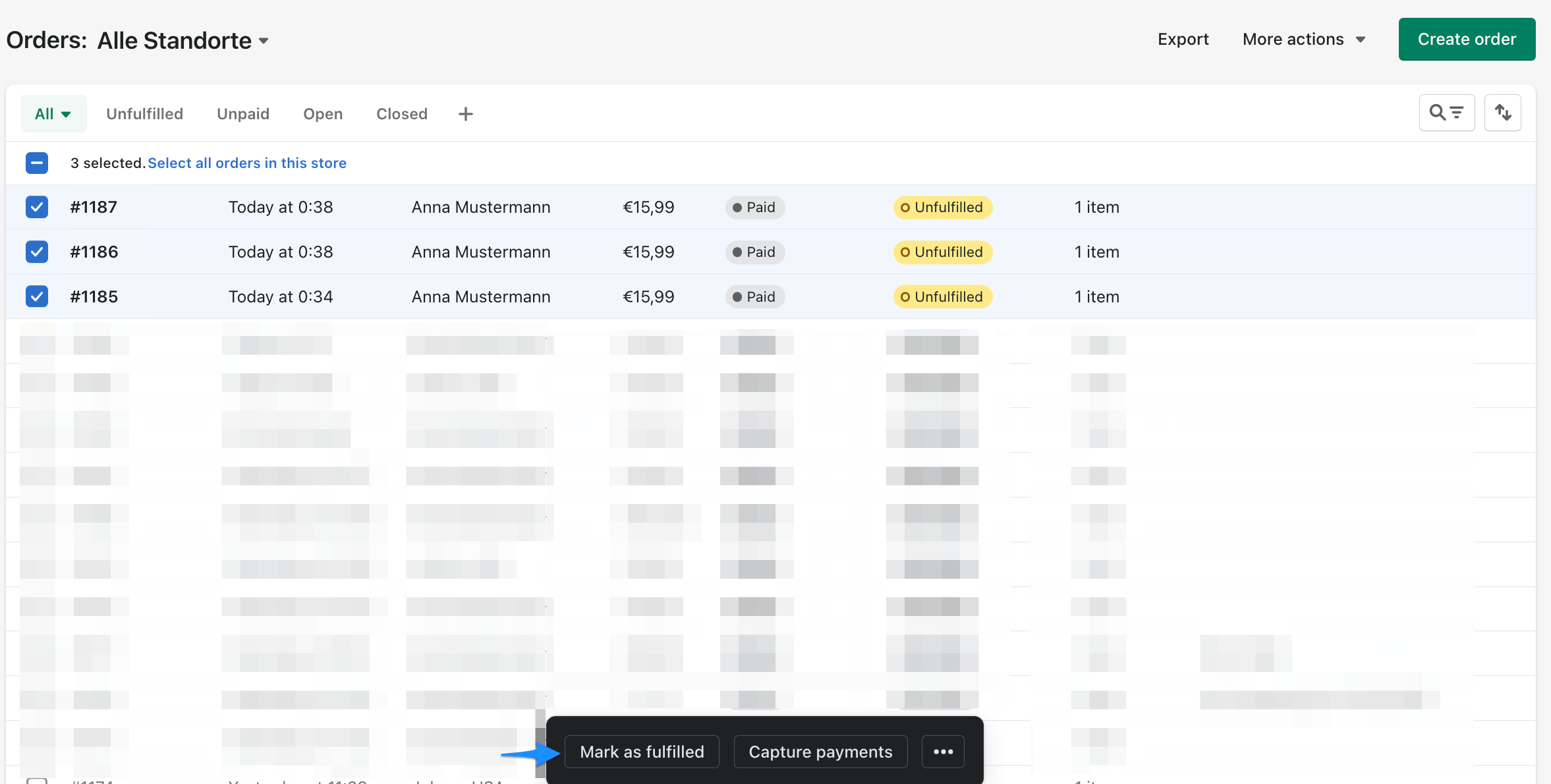
- Now a window appears, showing for how many Orders a Fulfillment is created. (
3in our example) Please deactivate Send a notification to customer, so that the customer will only be notified after the shipping label has been successfully created. Now click on Fulfill to complete the process.
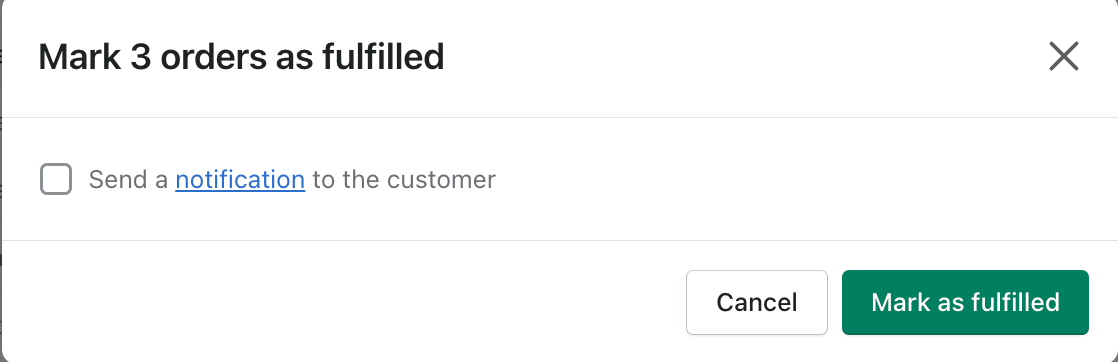
tip
We recommend deactivating NOTIFY CUSTOMER OF SHIPMENT, as you can see in the Screenshot (a separate email with tracking number is sent to the customer again when the shipping label is successfully created, only if the product includes tracking).
- Now you are back in the Orders view and should see the status Fulfilled next to the previously selected orders. (in our example
#1185,#1186and#1187)