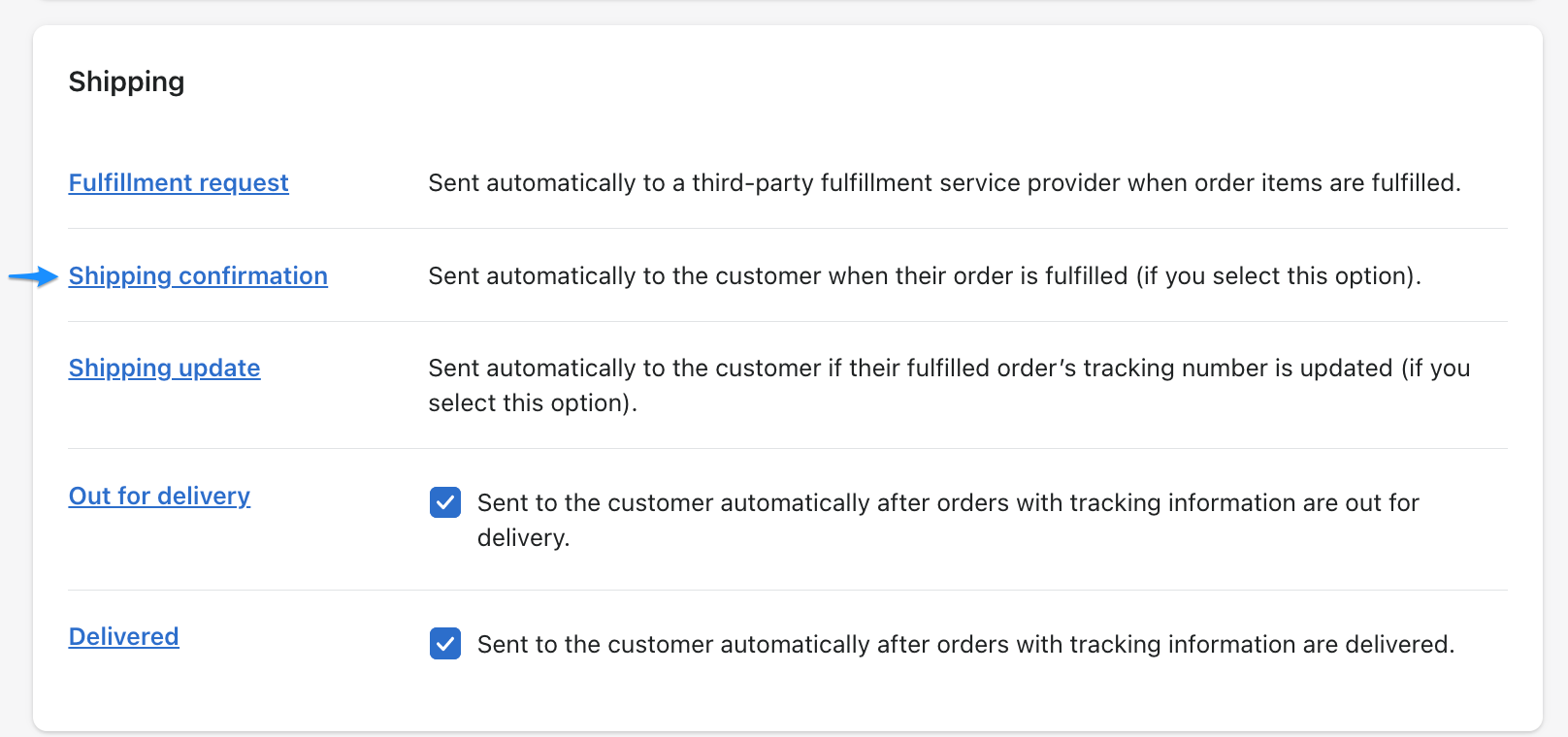Create a shipping label
Please add the Participations before, without it you will not be able to create a label.
-
Now you are at the Orderpage, click on More actions→ Create Label.
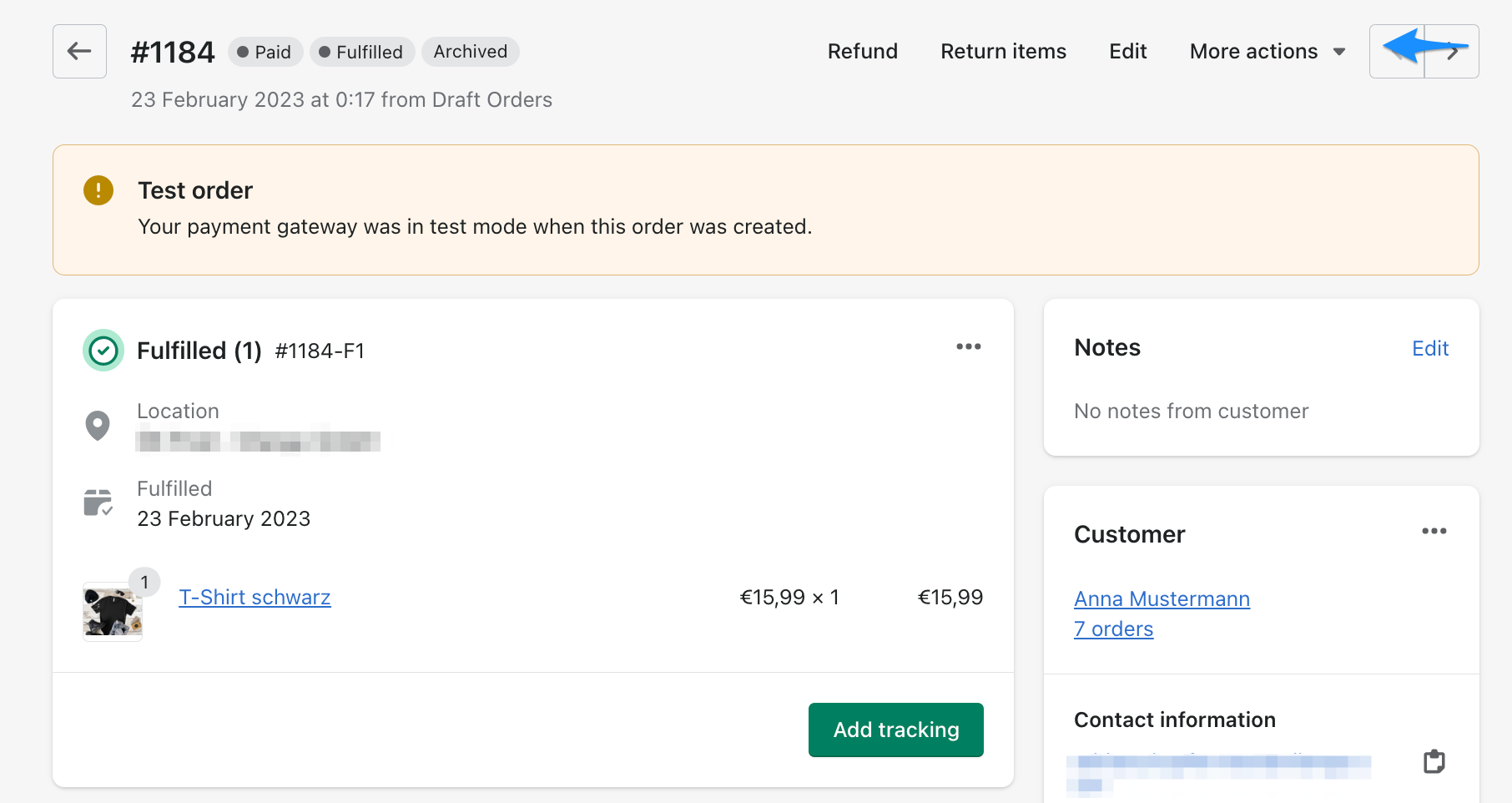
-
On the create page of the label, you have to select the Fulfillment, which you would like to send and create a label. (
#1184-F1in the example)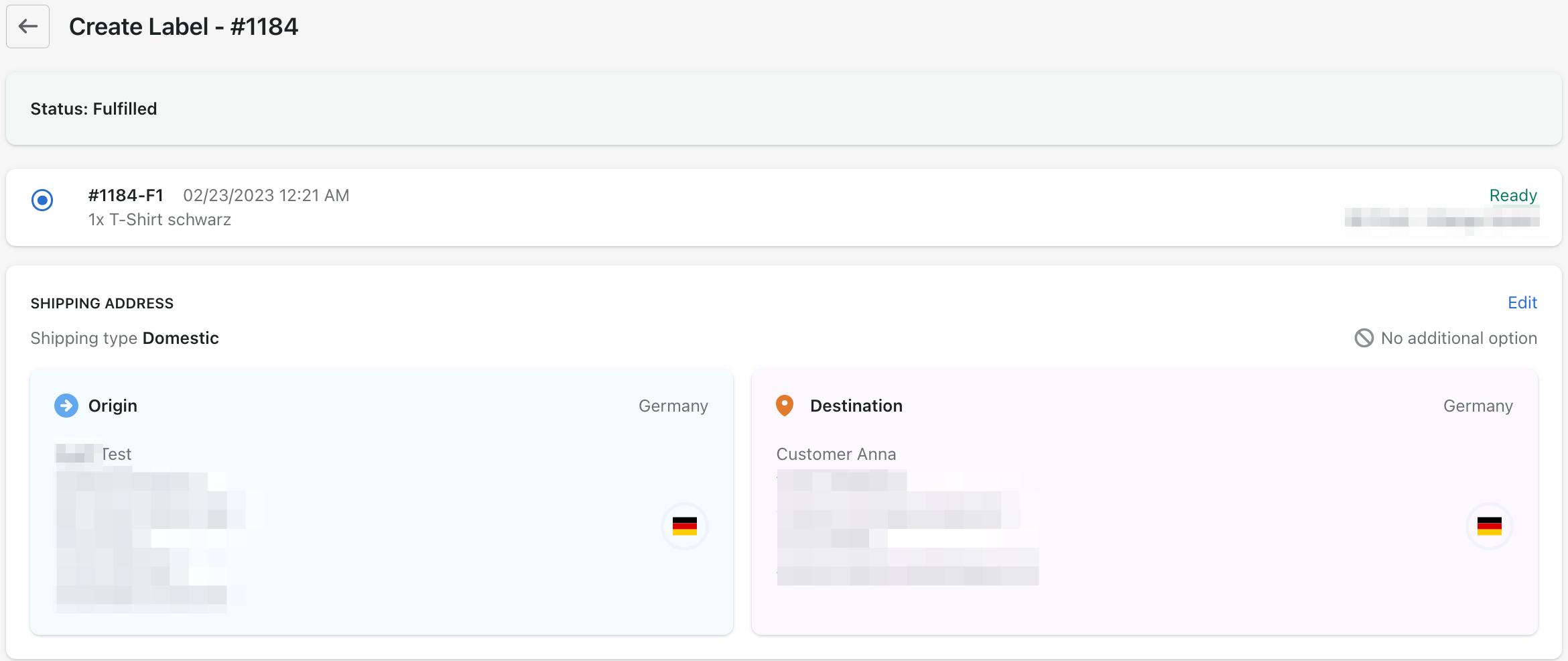
- In the first section, you can see which Fulfillments are possible for this order and which are selected.
- In the lower-left area Origin: there are the data of the sender, which are directly taken over from the Shopify Fulfillment, it’s dependent on the Location address.
- In the lower-right area Destination: you can see the data of the receiver of the Order.
- If you scroll down you will get to Service Options. After you have selected all options, click on Create Label.
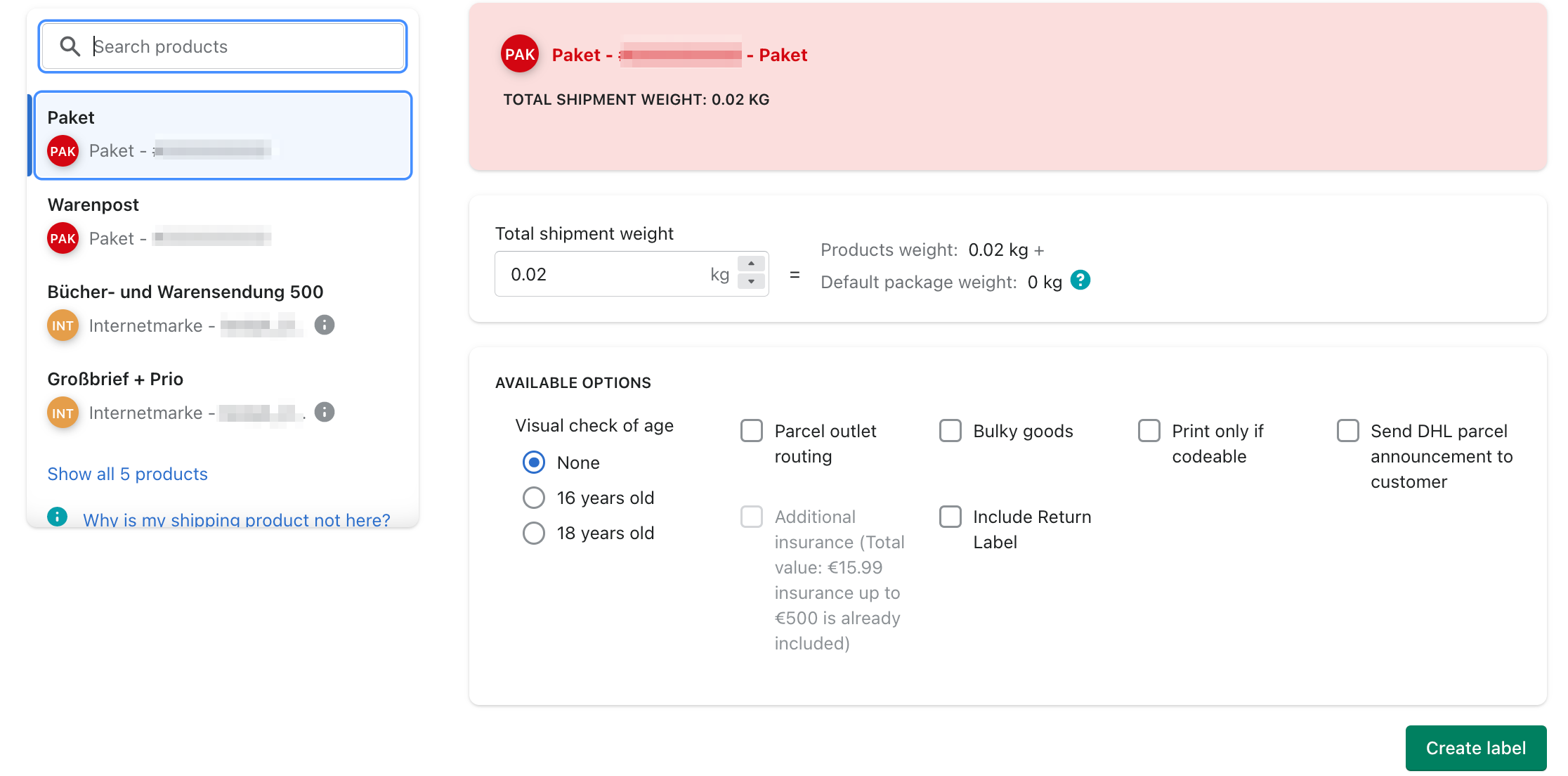
- Here you can choose the DHL product with which you want to create the label.
- The weight is made up of the sum of the product weights. These values are taken from the Shopify Products. However, the value can be manually adjusted here if necessary.
- Depending on your settings and the selected product, other additional services can be activated and deactivated here.
-
Now the shipping label will be created, this can take a few seconds, if the process is completed you will see the most important data about the delivery. At the bottom of the page, you will find a preview of the shipping label. With a click on Download all labels or Print you can download the shipping labels or print it directly.

-
If you would like to delete the label, you can do that with a click on Delete label at the bottom of the page.
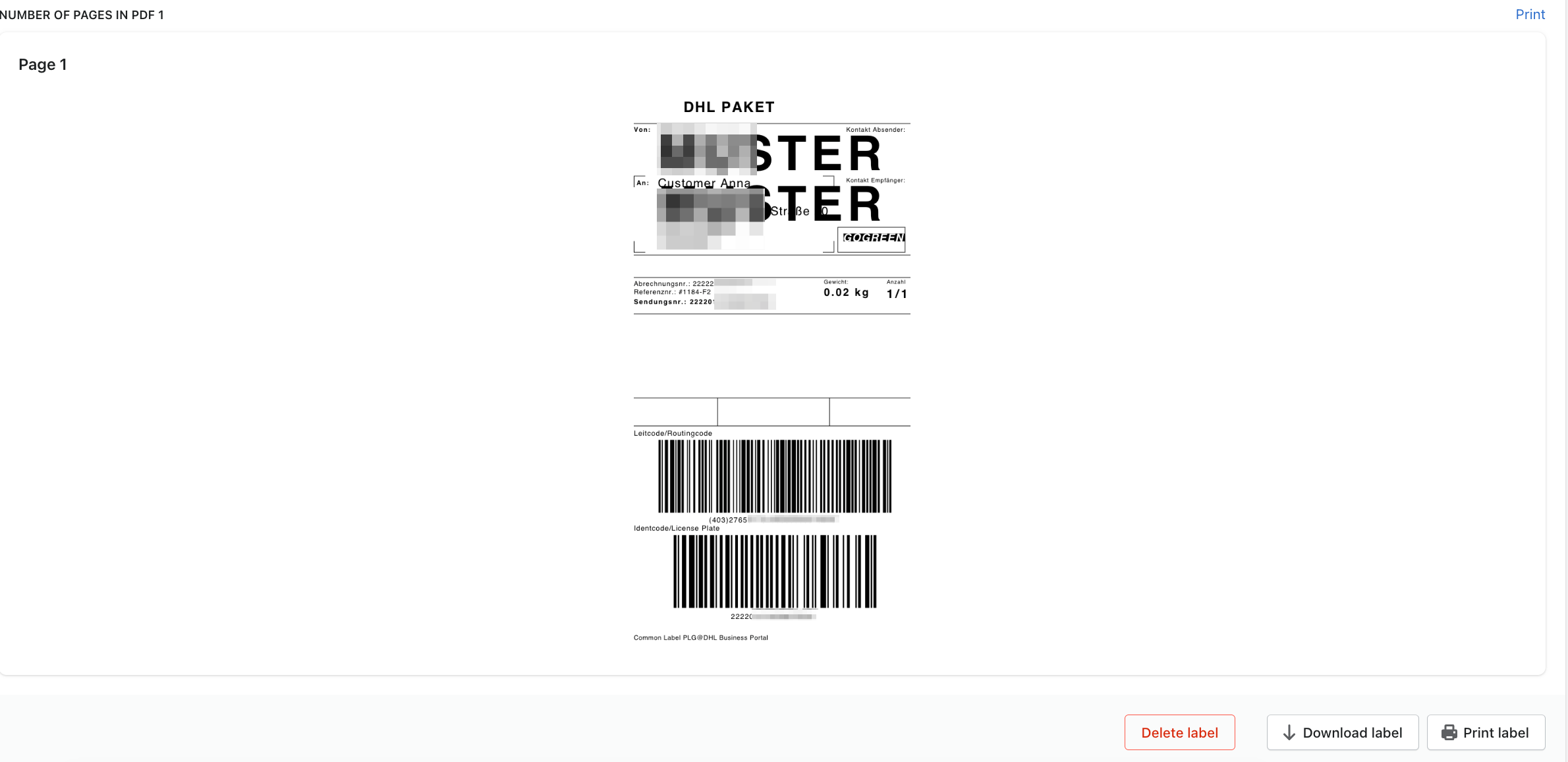
You can only delete the label as long as the label was not passed to the system.
If you have created a label for your customer's order, the tracking number is automatically added to Shopify Fulfillment and sent to the customer, only if the product includes tracking.
You can see exactly what this looks like in the Shopify settings under: Shopify --> Settings --> Notifications --> Shipping confirmation
Click on Settings, then go further to Notifications.
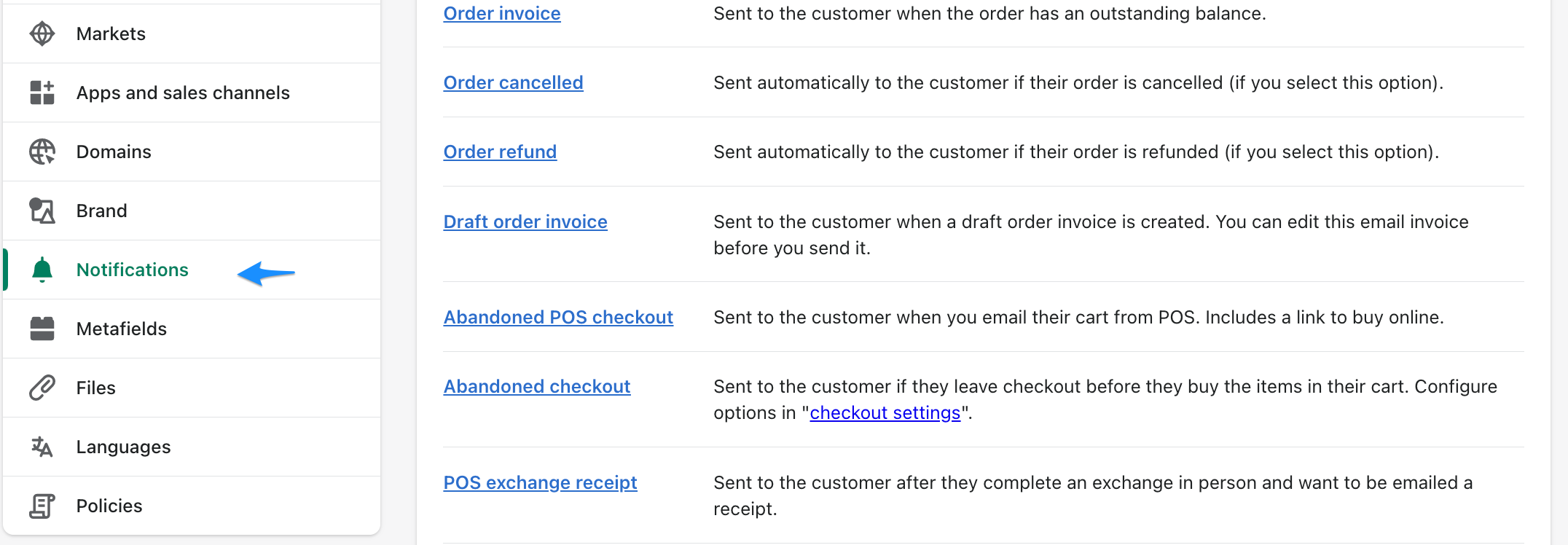 The point Shipping confirmations shows you the email which will send to your customer.
The point Shipping confirmations shows you the email which will send to your customer.